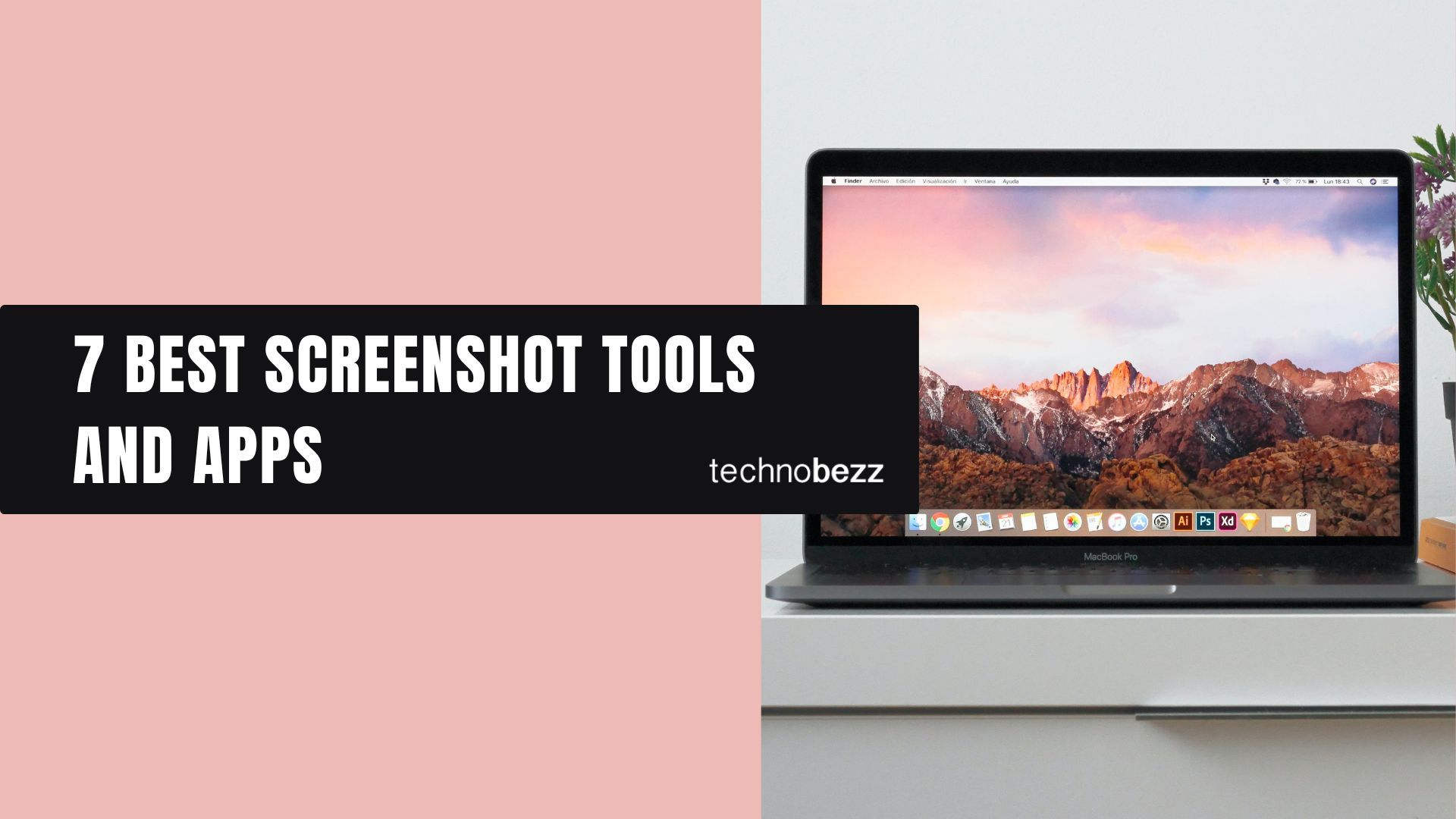
An excellent screenshot app is a crucial component of your Windows toolkit. Screenshots allow you to capture important information, funny moments or document issues to share with others what is happening.
With innumerable screenshot apps flooding the internet, which is the best screenshot app for Windows? In this article, we shall look at the top screenshot tools and apps and find out which will best suit your needs.
7 Best Screenshot Tools and Apps Loaded With Features
Snagit – The Best Screenshot Tool with Myriads of Editing Features
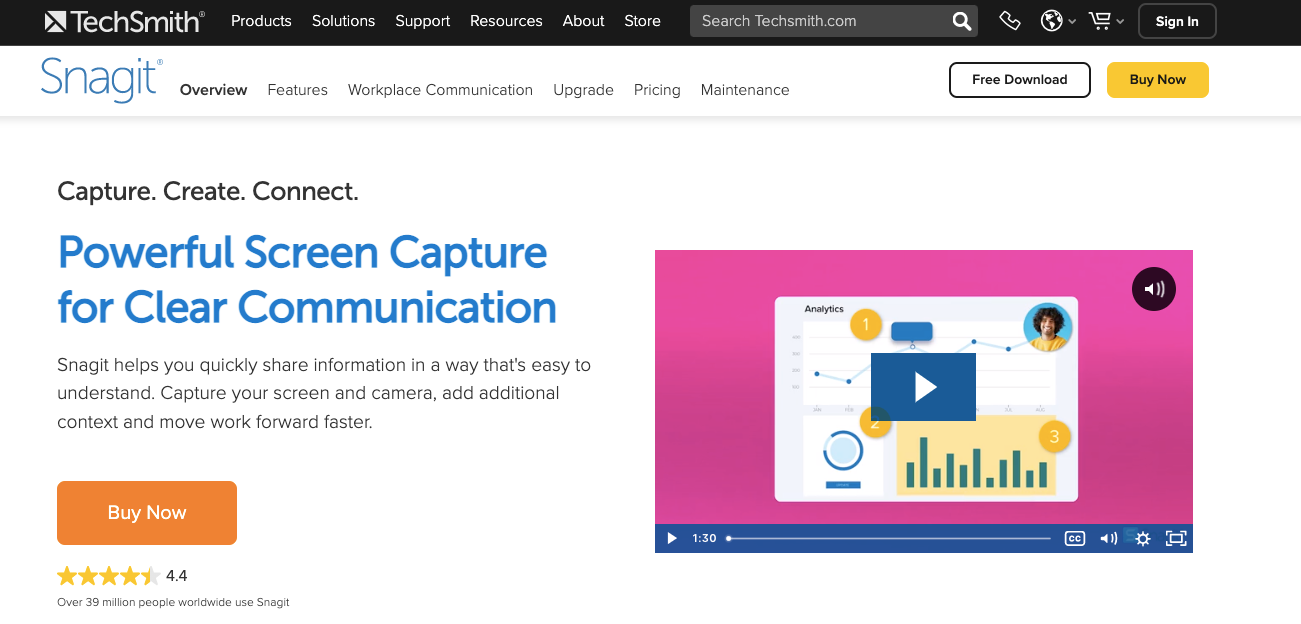
Snagit is a powerful screenshot and recording tool. It's an excellent tool for taking screenshots, editing screenshots and sharing them. The tool allows you to take screenshots in 12 different ways.
You can open the screenshots taken in the Snagit editor, which provides a gallery to look at all the screenshots in one place and a range of editing features. Snagit also sports a list of websites for images and cloud storage wherein you can immediately share your screenshots.
ShareX – A Highly Customizable Screenshot Tool
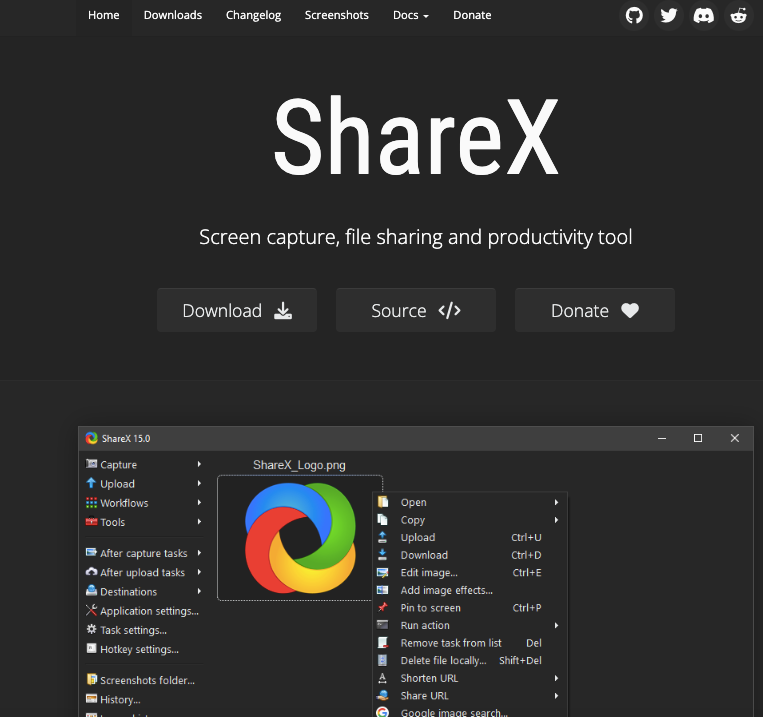
As the name implies, if sharing your screenshots with others is crucial for you, ShareX is your best bet. It allows you to capture a screenshot in 7 ways. You can record videos and GIFs as well. You can set a time interval, and the handy auto-capture feature automatically takes screenshots.
ShareX, with a range of exciting features, is highly customizable as well. You will also get a few side tools, including a built-in OCR tool.
PicPick – The Best Screenshot Tool with a Powerful Editor
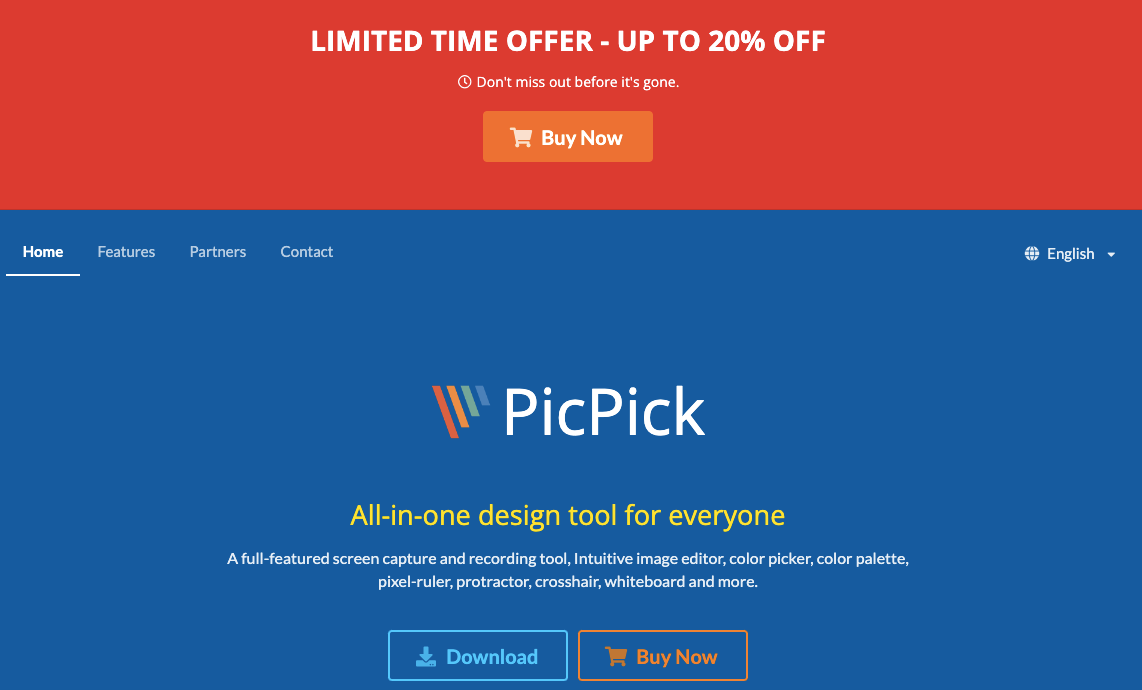
PicPick is a simple, easy-to-use screenshot tool with a powerful editor. It allows you to capture a screenshot in 8 different ways, after which you can open it in its editor.
PicPickeditor provides all the standard editing features to edit images, including pixel ruler, effects, annotations, draw, resize/crop, and so much more. All screenshots will be listed in the unique PicPick interface for you to manage and edit. Also, the Share tab lets you share screenshots anywhere online.
Greenshot – The Most Versatile Screenshot Tool
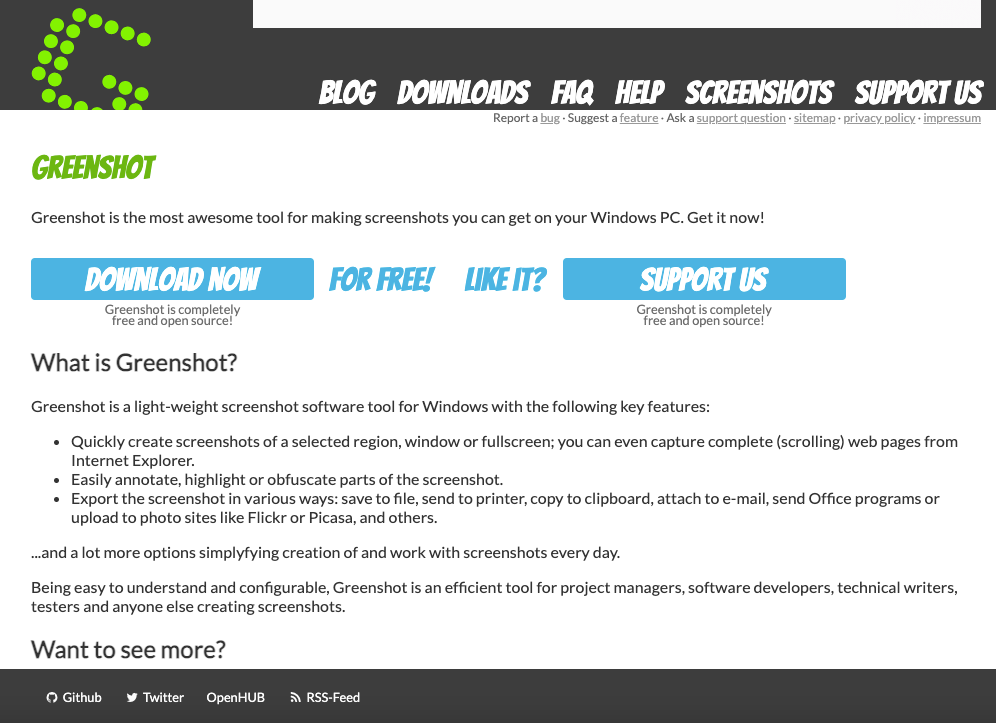
Greenshot is a free, simple, yet powerful screenshot tool. It is an open-source tool that lets you work from the taskbar and quickly take screenshots in numerous ways. You can capture the active window, last region, full screen, and many other screenshots using keyboard shortcuts and the UI.
The tool allows you to configure it to save screenshots to a specific folder or send them to any other program. You can also upload the screenshots to Imgur the moment you take them. Greenshot is light on resources and works directly from the taskbar, thereby causing minimal interference with your work.
Lightshot – The Most Convenient Screenshot Tool
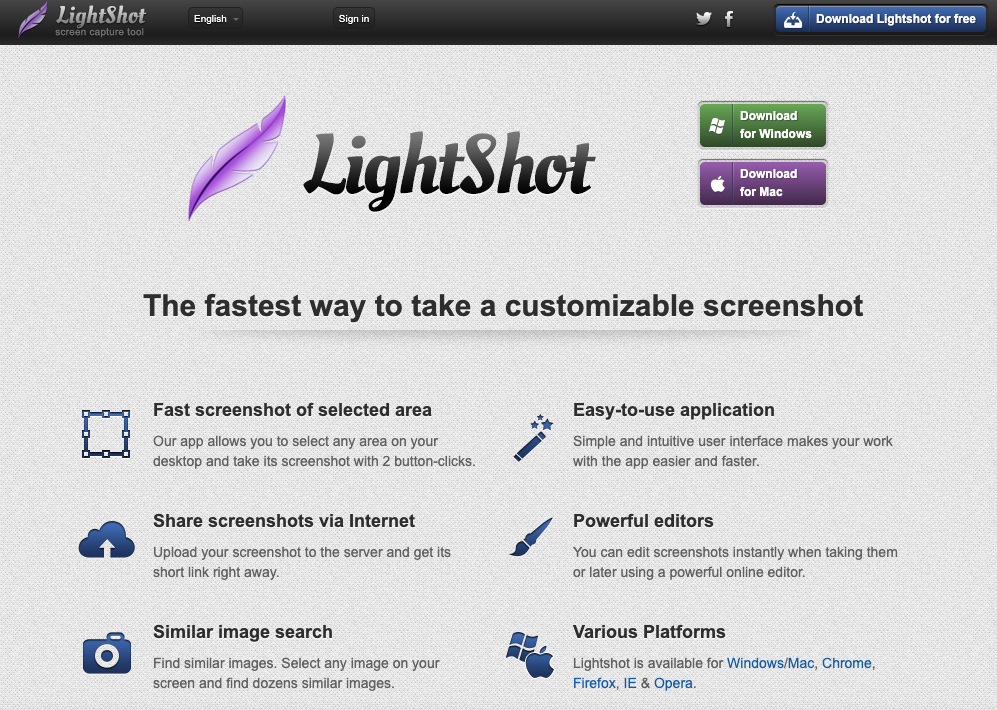
Lightshot is a minimal screenshot tool that is highly light and easy to use. Just like Greenshot, it works from the taskbar. This will allow you to take full-screen screenshots.
The software is easy on resources. It also allows you to upload screenshots to its website and share them with anyone online, even without signing in. You can sign up if you want to save the screenshots online and manage them.
Gyazo – The Perfect Screenshot Tool and Online Photo Manager
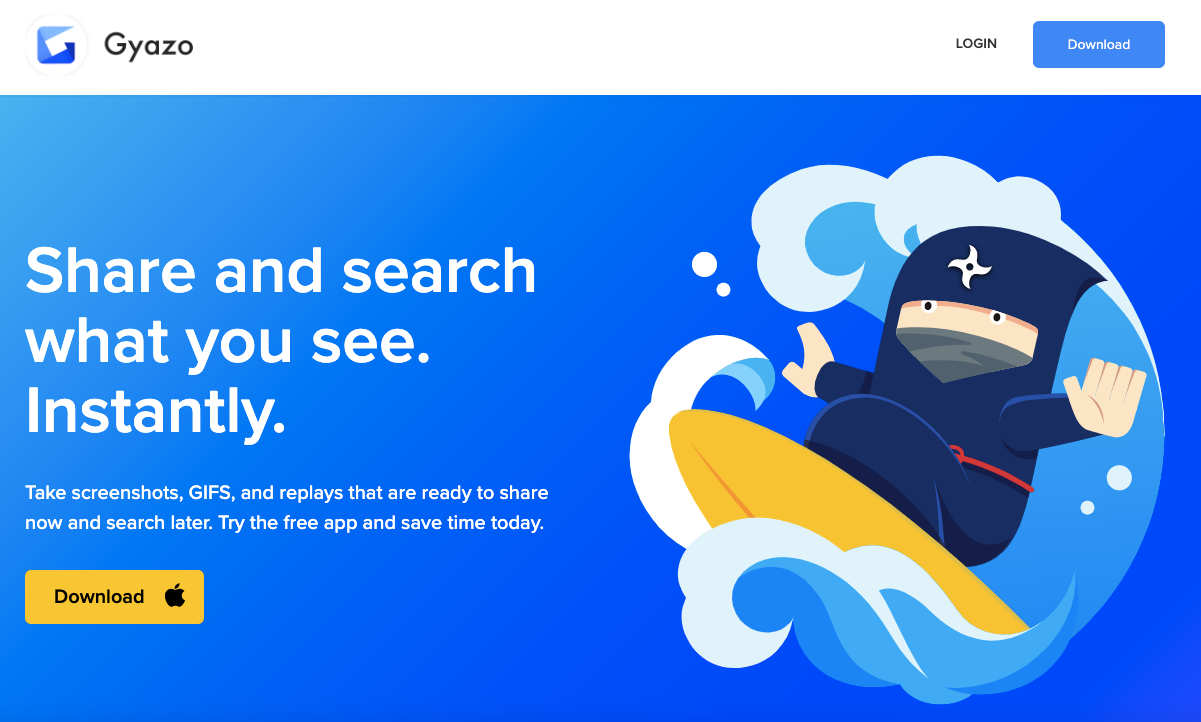
Gyazo is a screenshot tool as well as an online photo manager. As soon as you capture the screenshots, you can upload them to the Gyazo website using a dedicated link. Perhaps, you can share the link with others if you want to share screenshots or collaborate.
The free version of Gyazo is ideal for capturing screenshots and sharing them conveniently online.
Nimbus Capture – A Multi-Featured Screenshot Tool
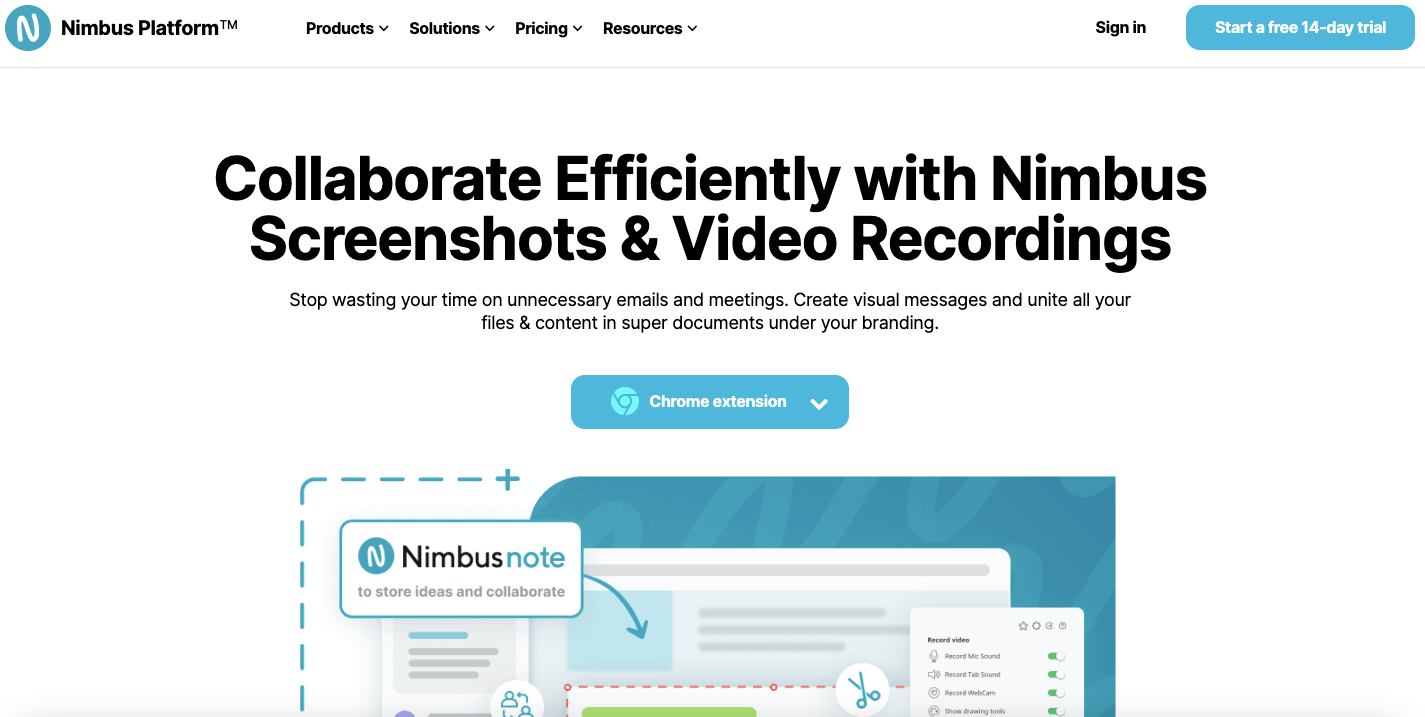
Nimbus Capture is an all-in-one tool that serves as a screenshot tool, a video recording tool, and a GIF maker software. It is extremely easy to use and does the job in a jiffy.
The tool allows you to take full-screen or region screenshots. After you take a screenshot, the tool opens up a small widget right away, enabling you to annotate the screenshot and share/download it. You can also upload the screenshots to your Nimbus Capture online account, allowing you to add notes and manage them.
Conclusion
In this article, we have shortlisted some of the market's most popular and best screenshot tools and their key features. We are sure that the information provided helps you find the best tool for your needs and preferences.
