
Honor 20 offers an excellent experience to the users in terms of smooth and powerful performance. The phone comes with solid specs and a variety of features. You can easily add a personal touch to your phone by changing the wallpaper, placing the apps into folders you have created, or setting a specific ringtone and notification sounds.
But, there is something else you can do – you can add a lock screen signature. By adding it, each time you press the power button, for example, to check the time, you will see your signature on the bottom-left part of the screen. Sounds cool, right? If you would love to do this but are unsure what steps to take, keep reading. We will show you how to add a lock screen signature on Honor 20.

How to add lock screen signature on Honor 20
Adding a lock screen signature is pretty simple, but if this is your first Honor or Huawei device, you may struggle to find the option that will allow you to make the desired changes. Nothing to worry about; that’s why we are here. Let’s see how to add the signature.
- Open the Settings app from the Home screen
- Next, tap on the Home screen & wallpaper
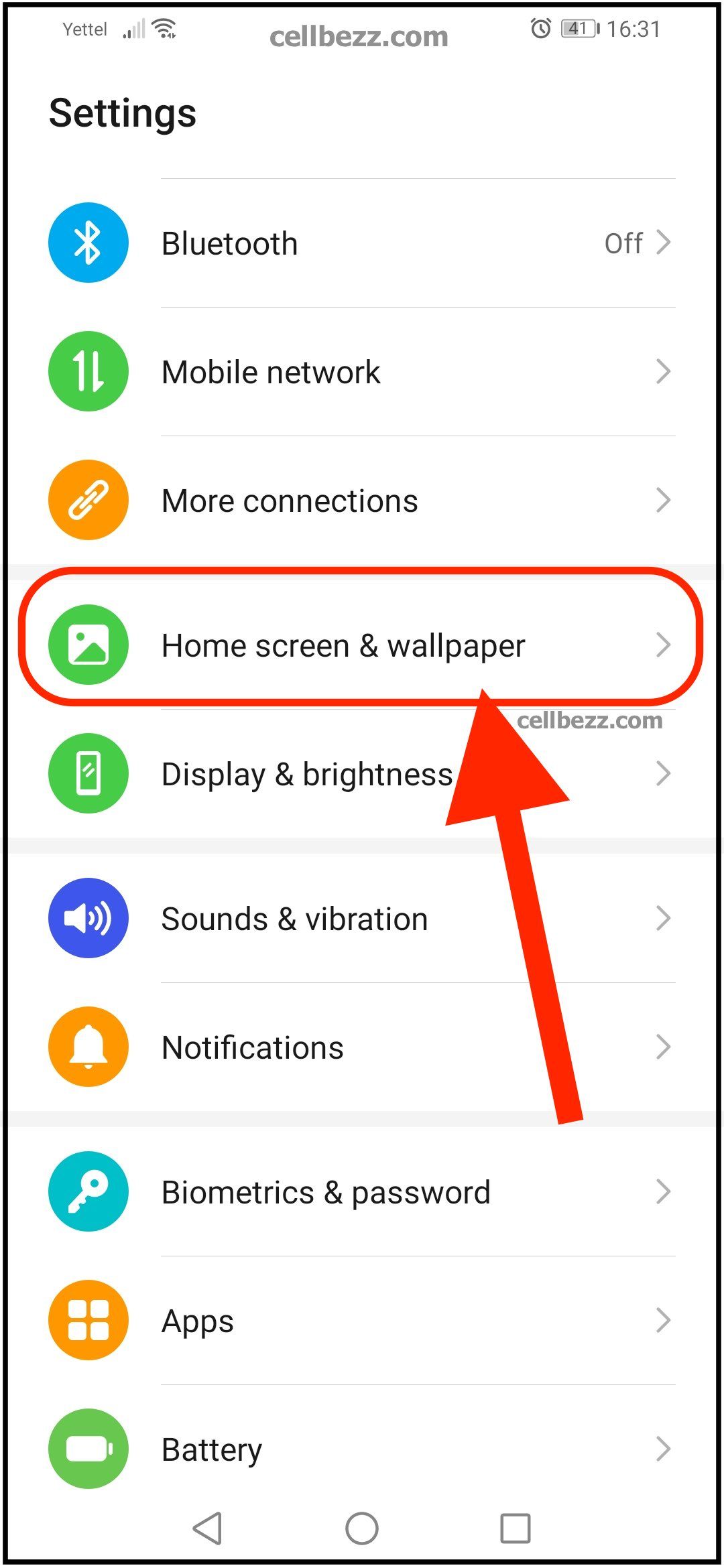
- Tap on the Lock screen signature
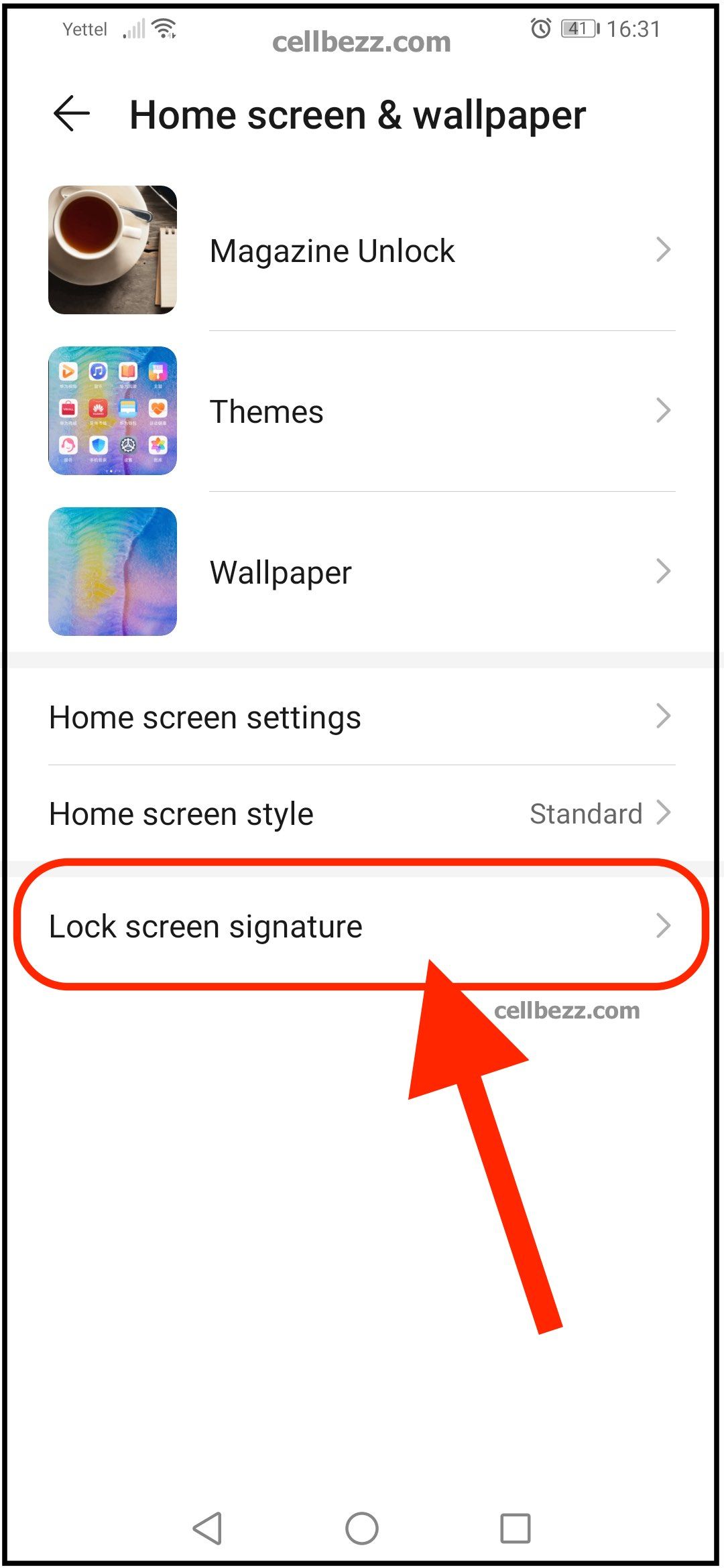
- As soon as you tap on that option, a little window will show up, and all you need to do is add the signature, your name, or nickname.
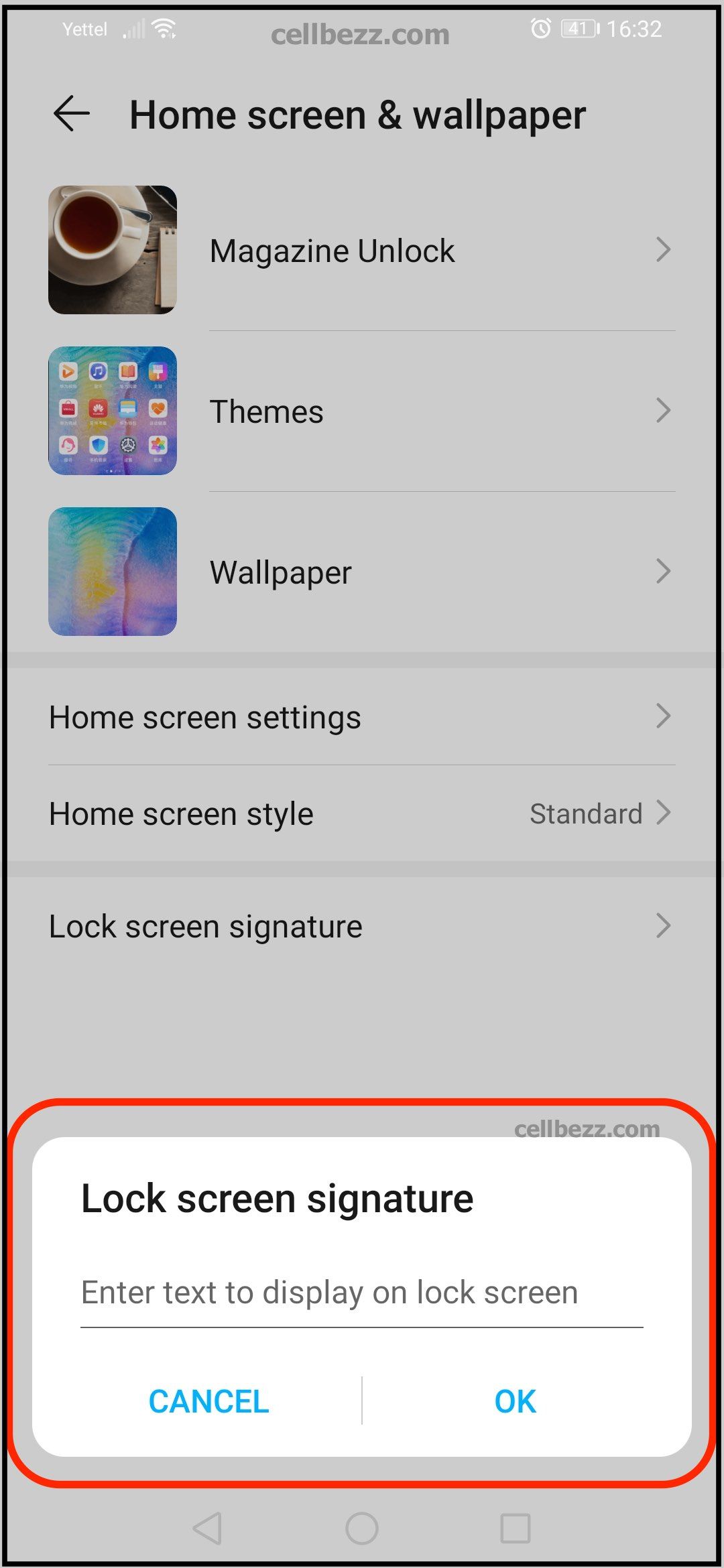
- Once you are done, tap OK.
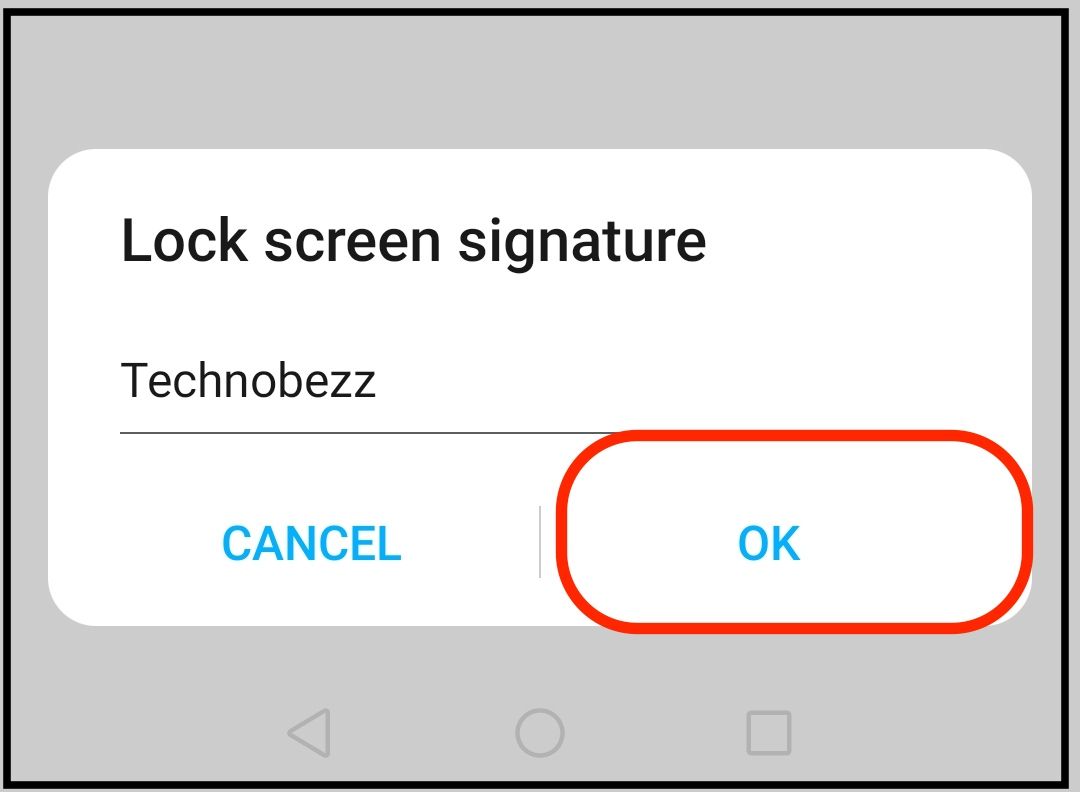
That’s it. You have successfully added the lock screen signature to your Honor 20. If you change your mind later and want to add your nickname instead of your name, follow the same steps and make the changes again.

