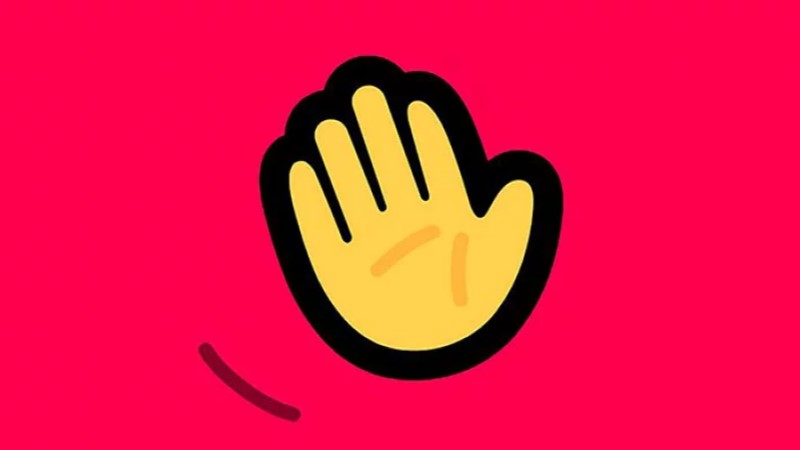In this article, we are going to show you how to change your profile picture in Houseparty. But, before we start, it is important for us to say that you will have the ability to remove your picture completely or just choose another one from your device’s gallery. So, let’s start with this step-by-step simple guide so that you can learn how to change your profile picture on your own.
See also: How to block and unblock someone on Houseparty

Steps to changing your profile picture on Houseparty
We have to mention that the steps for changing your profile picture on the Houseparty app are pretty much the same for all of the devices. It is just important that the device that you are using supports the app.
- The first thing that you have to do is to open up the Houseparty application on your device.
- As soon as the application loads, you will have to find the little smiley face icon that is usually located in the top left corner of the app. Tap on that smiley face to access a small drop-down menu.
- In that drop-down menu that should have shown up on your screen, find the gear icon. By clicking on that gear icon you will be opening up the Settings section of the application.
- The first option in that Settings section should be the Edit Profile section.
- By clicking on that Edit Profile button you will be taken to your profile page where you should be able to see your username and, of course, your profile picture. Click on your profile picture that should be located in a circular object. Now, if you have not added any kind of photo for your profile picture, you will be able to see a small + sign in that circular object at the top of that page. Either way, click on that.
- You should be able to see that a small pop-up menu has shown up at the bottom of your screen. You have the ability to choose your picture form your library by clicking on the Choose from a Library button, or you can remove the already existing photo by clicking on the Remove Photo button that is located right under that first option.
- If you have clicked on the option where you need to choose a photo from your library, you are going to be taken to your gallery where you will need to choose your new profile picture. Browse through your photos until you find the one that you like and the one that you want to use as your new profile photo. When you have found a picture, click on it to select it.
- On the next page, you will have the ability to crop the photo and to move it so that it fits the frame.
- When you are done with that, click on the Choose button.
- Your profile picture should now be changed. You can go back to the Edit profile section in order to see how your new profile picture looks. And that is basically it.
If you cannot change your photo
People usually forget to turn on their Wi-Fi or their mobile data internet when they try to use the Houseparty app. If that is the case with you, go ahead and turn on your internet, because you will not be able to change your profile photo if you do not have internet access. Houseparty is an application that will only work if you have a stable internet connection, you cannot make changes or chat with anyone if you don’t.
And if you are still having problems with changing your profile picture, contact Houseparty’s staff in order to get more solutions.