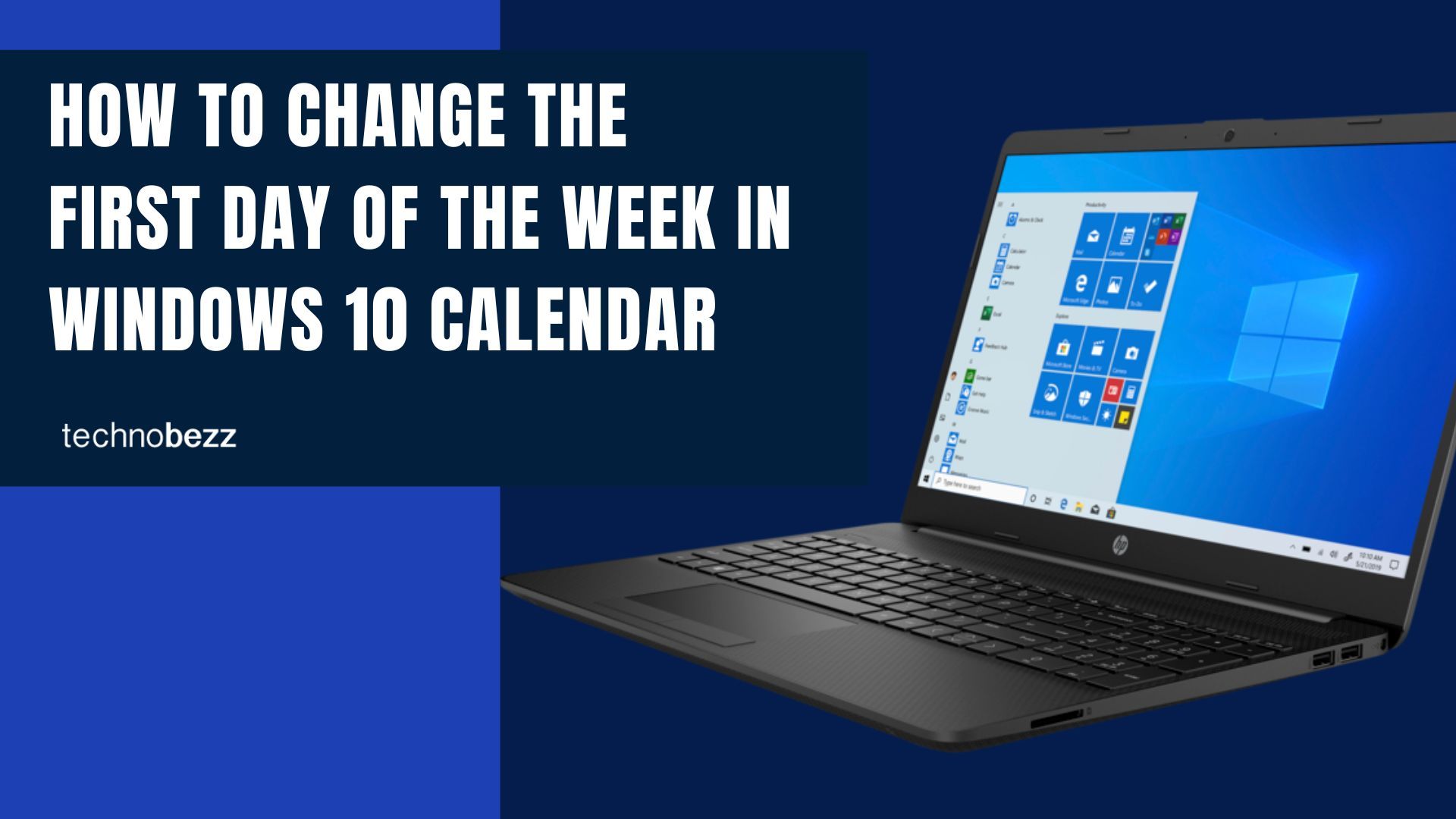Windows 10 comes with a variety of options and many built-in apps. You won’t like all the apps, but some are pretty cool, including Calendar. You can make specific changes within the app in terms of how it looks. For instance, you may change the background, switch to the dark mode or add different colors.
However, you can also make specific changes to the calendar settings. By default, Sunday is set as the first day of the week in the app. If you don’t find it suitable and want to change it, you can do that with just a few clicks, and we will share the steps below. Let’s see how to change the first day of the week in the Windows 10 Calendar.
See also: How to manage Search in the taskbar on Windows 10
How to change the first day of the week in Windows 10 Calendar
As we said, Sunday is set as the first day of the week by default. If you want to change it and set Monday as the first day of the week, follow a few simple steps listed below:
- Click on the Start button to find the Calendar app and launch it
- When the app opens up, click on the gear icon to access the settings
- From the menu, choose Calendar settings
- The option that allows you to set the first day of the week is located at the top of the page
- Click on Sunday, and the list of days will appear
- Choose the day you want, and the changes will be made right away
That’s it. You have successfully changed the first day of the week in the Calendar app. Simple, right?
If you want, you can go through the other options in the Calendar settings and adjust them to see how they suit you.