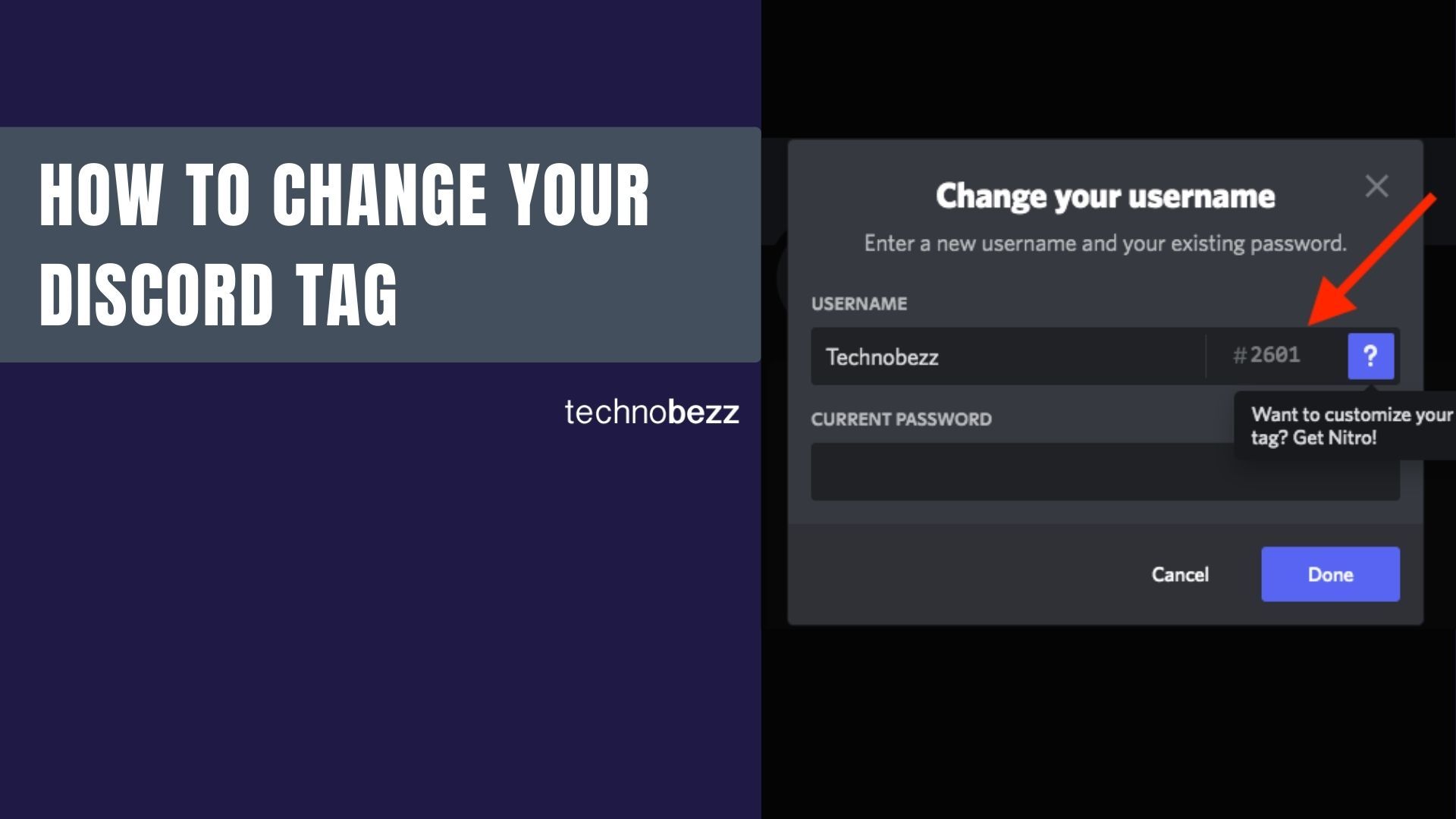Aside from having a username on Discord, you are also given a tag right next to your username. Your Discord tag is a unique, random, 4-digit-based number that sets you apart from other users. In fact, users on Discord regard it as part of their identity. The good news is that Discord allows you to customize your tag number. Here’s how to change your Discord tag with a few simple steps.
Change your Discord tag number (Step-by-step)
To change your custom tag number on Discord, you will need to be a Discord Nitro/Discord Nitro Classic user (a premium service offered by Discord) or a Discord partner to take advantage of this!
Remember that depending on availability, you can change your tag number to any number between 0001 and 9999. For example, if another user already has your tag number, you won’t be able to use it.
Let’s get to it right away!
Step 1: Go to https://discord.com/ or launch the Discord app on your PC. Ensure you’re already logged in to continue.
Step 2: Click “User Settings,” shown as a gear icon next to your username and microphone controls, in the bottom left corner of your screen.
Step 3: You can see the “My Account” tab with your username and email. Tap on that “edit” button next to your username.
Step 4: Click on your tag number and create a new 4-digit tag number to replace your current one. Remember you can choose any number between 0001 and 9999.
Step 5: Type in your email and current password, and hit the “Done” button to confirm.
Step 6: A confirmation window will appear informing you that once your Discord nitro ends, your tag will be reset or randomized. Tap on “Change Discord Tag” to confirm your action.
And that’s it! You can now enjoy the perk of having a brand new tag number.
Change your Discord tag number without Discord.
If you don’t want to use Discord Nitro to change your Discord tag number, you can change it with the help of a bot. However, remember that it will only randomize your tag number to a new one. Let’s break down this process in simpler words.
Your Discord tag changes when you change your name to a user with the same name as yours. For example, if your name and the tag are jacksparrow#0005 and the other user has the same name as jacksparrow#0004, your tag changes to a new one.
Follow these steps to learn how to execute this without using Discord Nitro!
Step 1: Ensure you’re already logged into your Discord account. Secondly, you must have a server to which you’ll add this bot.
Step 2: Go to https://unbelievaboat.com/ and click on the “Invite to Discord” button to proceed.
Step 3: Now, select the server to which you want this bot to be added, and hit the “Continue” button.
Step 4: You might be asked to give permissions to your new bot. You can choose any from the permission options.
Step 5: Tick “I’m not a robot” Captcha, and you will be redirected to its landing page.
Step 6: Go back to Discord, and go to your server to which you just added a bot.
Step 7: Type “!discrim” in the chatbox and send it.
Step 8: The bot will show you the online members with the same tag as yours. If it shows you as the only account online with the same tag, it simply means that other users are offline. So be patient!
Step 9: As soon as you see a user with the same tag as yours, copy that user’s name.
Step 10: Now, navigate to the User settings (gear icon), and click “edit” to change your username.
Step 11: Replace your username with the one you just copied.
Step 12: Fill in your email and current password, and hit the “save” button to change it.
And you’ve successfully randomized your new tag. You can change your username in a bit, as Discord only allows you to change your password every 2 hours.