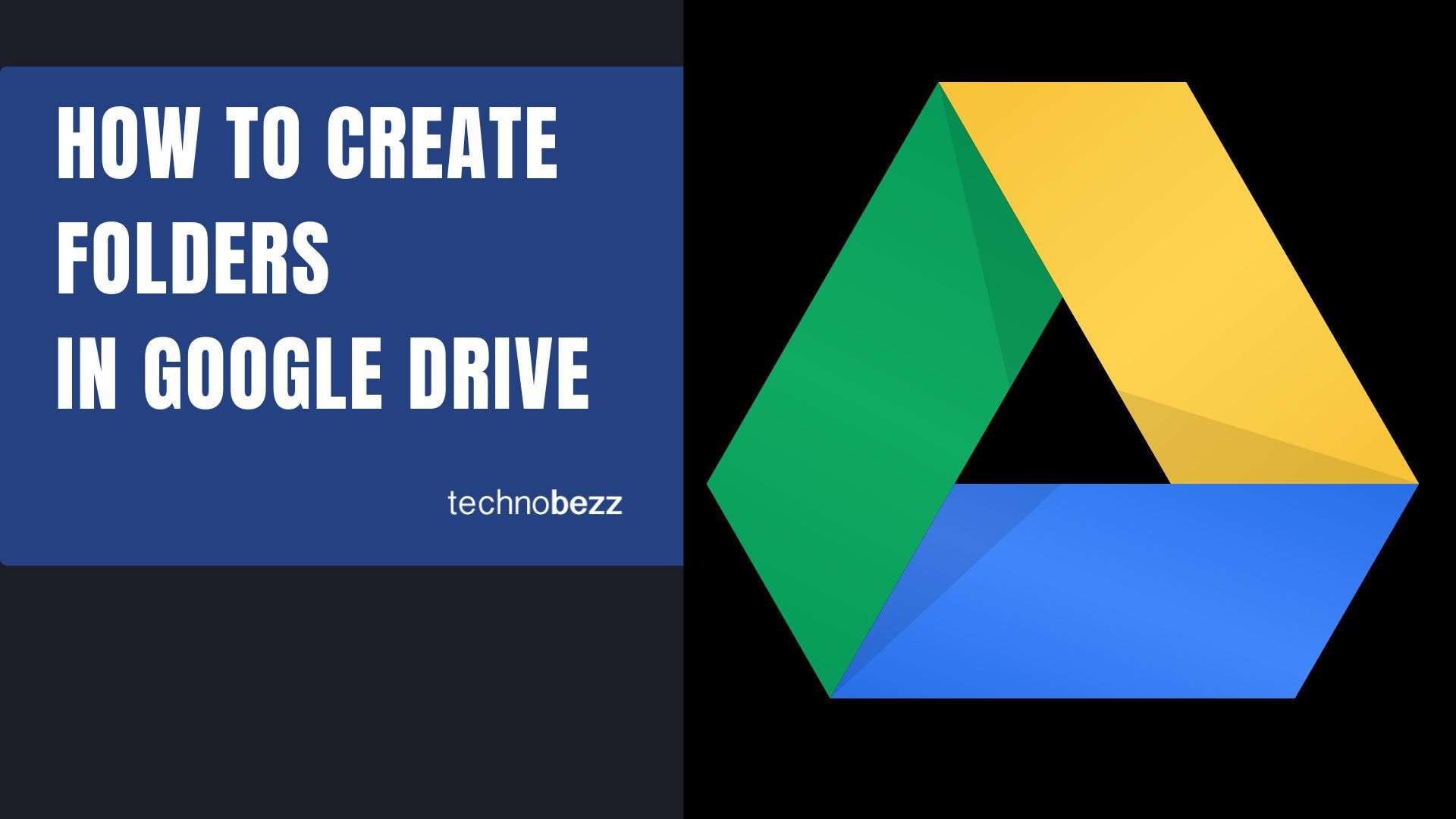Creating new folders for your documents and files in Google Drive is easy! You can separate your files in this wonderful platform by sorting them into folders. Google Drive is a great way to keep all of your essential files in a safe place, organized, and always available to you.
If you have not yet figured out how to make a new folder for your items, documents, photos, or videos on your Google Drive, do not worry; we are here to help. Keep reading this article for a complete and detailed step-by-step guide that everyone can understand to find out how you can make a new folder in Google Drive.
See also: How to store pictures on Google Drive.
Doing it on the computer:
We hope that you already have a Gmail account and that you have already used Google Drive before. If you, by chance, do not have a Gmail account, go and make one. It will only take a few minutes.
- Go to your browser (Google Chrome is recommended). Search for Google Drive in Google's search bar, or access it by clicking on the nine dots logo so Google's apps will appear. Find it there and open it.
- Once you have opened Google Drive in your browser, you must log in to your Gmail account if you aren't logged in already.
- Next, look for + New
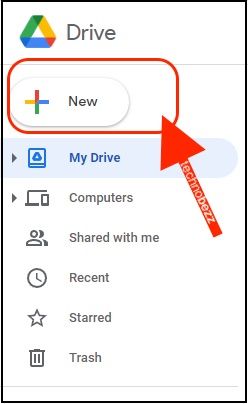
- When you click that button, a small drop-down menu should show on your screen
- Click on Folder
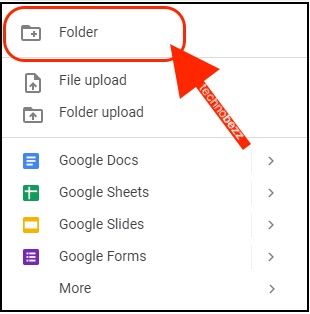
- Add the name you want
- Click Create
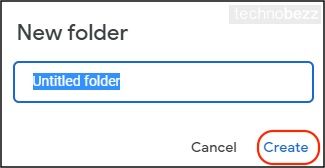
You have now successfully created a new folder on your Google Drive. To add new items to it, open the folder, click on the + button, and then on the option Upload files. Choose the files you want to add and click on the Open button. If you already have some files on your Google Drive that you want to move to the folder, go to the Home page on the Drive, select the files by clicking and holding on to them, and move them with your cursor to the folder that you just made. Then release, and the moving process is going to start.
Doing it on your mobile phone:
To use Google Drive on your phone, you must first have an app installed. If you are using an Android phone, you should already have it built into your system. If not, go to the Google Play Store or the App Store, find the Google Drive app, and download and install it.
- Open the app on your phone and log into your Gmail account if you are not already logged in.
- Look for the round blue + button on your screen (it should be located at the bottom right side of your phone). Tap on it to expand the menu.
- A small menu bar is going to show up. Look for the Folder option in it. That should be the first option there.
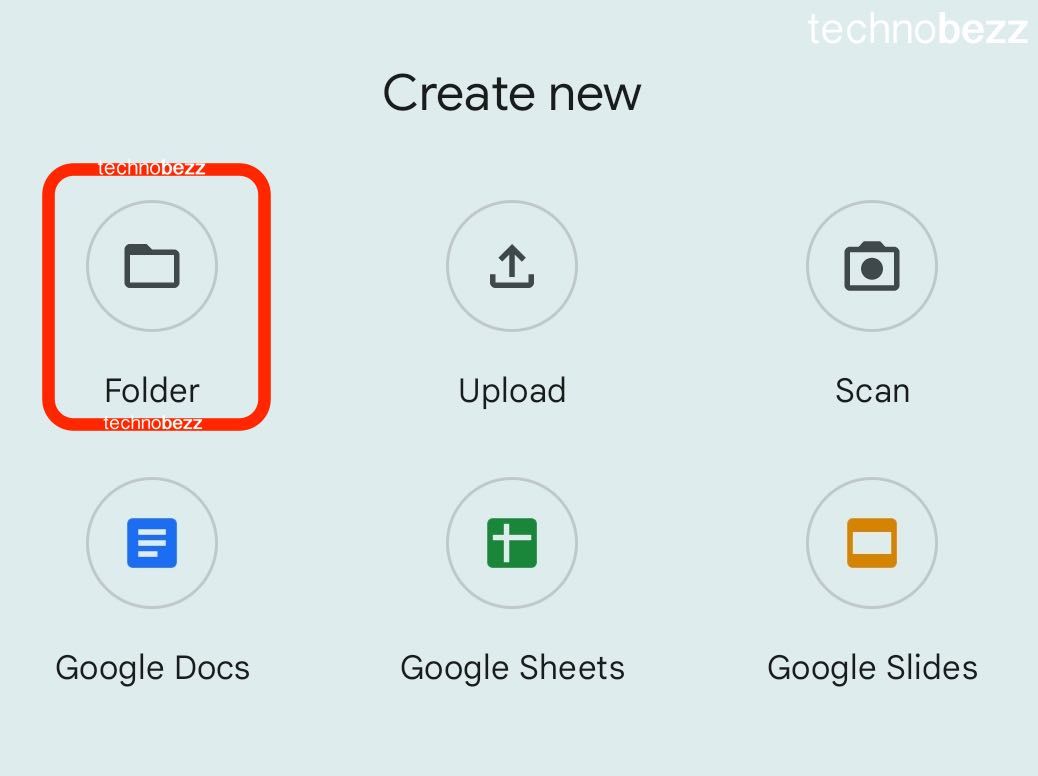
- Click on that option, and when a small pop-up window shows up, type in the name of the folder.
- If you want to add new items, open it, click on the + button again, select the items you want to add and click on the 'Upload' button at the top of your screen.