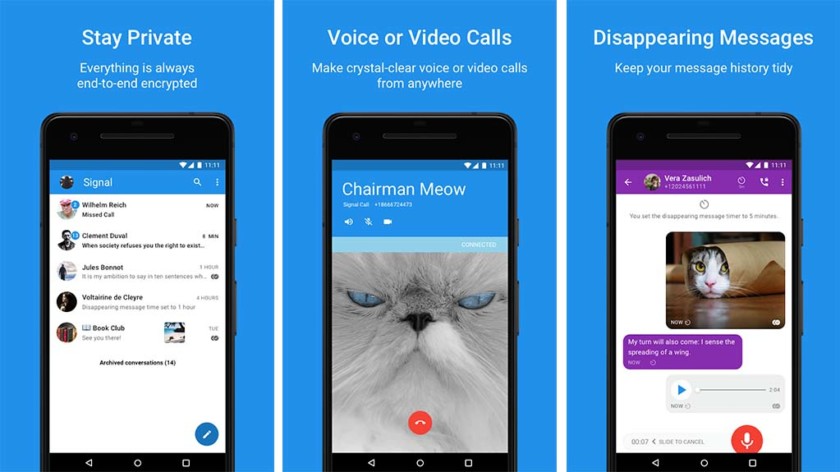Signal comes with a set of great features so the users can completely enjoy the usage on a daily basis. If you want to make things tidy and clean, you can make adjustments so the old messages are cleared up automatically. Sounds cool, right? It is quite a simple thing to do and we are going to share the steps that are needed. Without further ado, let’s see how to delete old messages on Signal.
See also: How to change the name on Signal
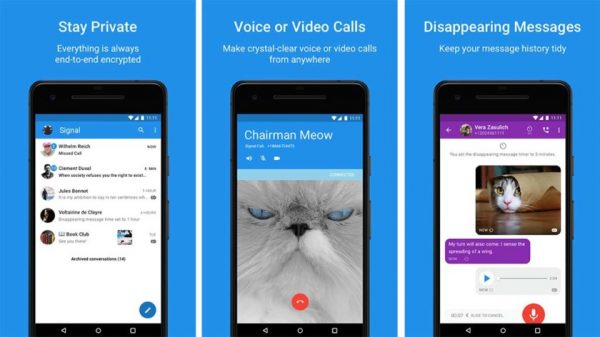
How to delete old messages on Signal
If you want the messages to be cleared automatically, all you need to do is enable that option and it will be done. Here is how:
- Open Signal app on your iOS or Android device
- Next, tap on three dots in the top-right corner of the screen
- Now tap Storage
- There, you will see an option Delete old messages, toggle the switch next to that option to enable it
- Once you enable it, two other options below will unlock
- Tap on the Conversation length limit and set the number – once the conversation reaches the number of messages you have set, the messages will be deleted automatically
- If there are certain chats that reached that number of messages, you can delete the messages from that chat right away. You can do that by tapping on Trim all conversations now. A pop-up message will show up, tap Delete.
There it is. You have successfully enabled the option for the messages to be deleted automatically. If you want to change the number of messages later, or make some other adjustments, just go back to Storage of the app and do it.