
The never-ending alerts like phone calls, messages, emails, social media notifications, and more can sometimes get annoying. You can turn off all unnecessary notifications to solve this problem or enable Do Not Disturb mode on the Samsung Galaxy S10/S10+.
See also: Samsung Galaxy S10/S10+ Not Downloading Apps – How To Fix It.
Why Do You Need To Enable Do Not Disturb Mode?
Here are some reasons why you need to activate the Do Not Disturb feature on your smartphone:
- You don’t want any phone calls or messages coming in while you are in an important meeting, except the urgent ones.
- You need a break from your busy life once in a while.
- You don’t want calls to bother you during your quality family time.
If this is the case, why don’t you turn the phone on silent mode or turn off all the notifications? What makes the Do Not Disturb mode different?
Once you activate the silent mode, it will completely mute all alerts on your phone. You will not be able to hear any phone calls coming, notifications, alarms, or any other alerts until you disable the feature. However, the Do Not Disturb mode allows you to set up exceptions. You can customize and create a schedule so that it will turn on and off automatically. Therefore, you will not miss certain alerts.
How To Enable Do Not Disturb Mode On Samsung Galaxy S10/S10+
There are two methods to enable Do Not Disturb mode on the Samsung Galaxy S10/S10+. Both ways are simple and easy, but one is faster than the other.
Steps to activate Do Not Disturb Mode From Quick Settings
- Place your finger on the top of your Galaxy S10/S10+ screen, then swipe it down to open the Quick settings panel.
- Find the Do not disturb icon and tap it.
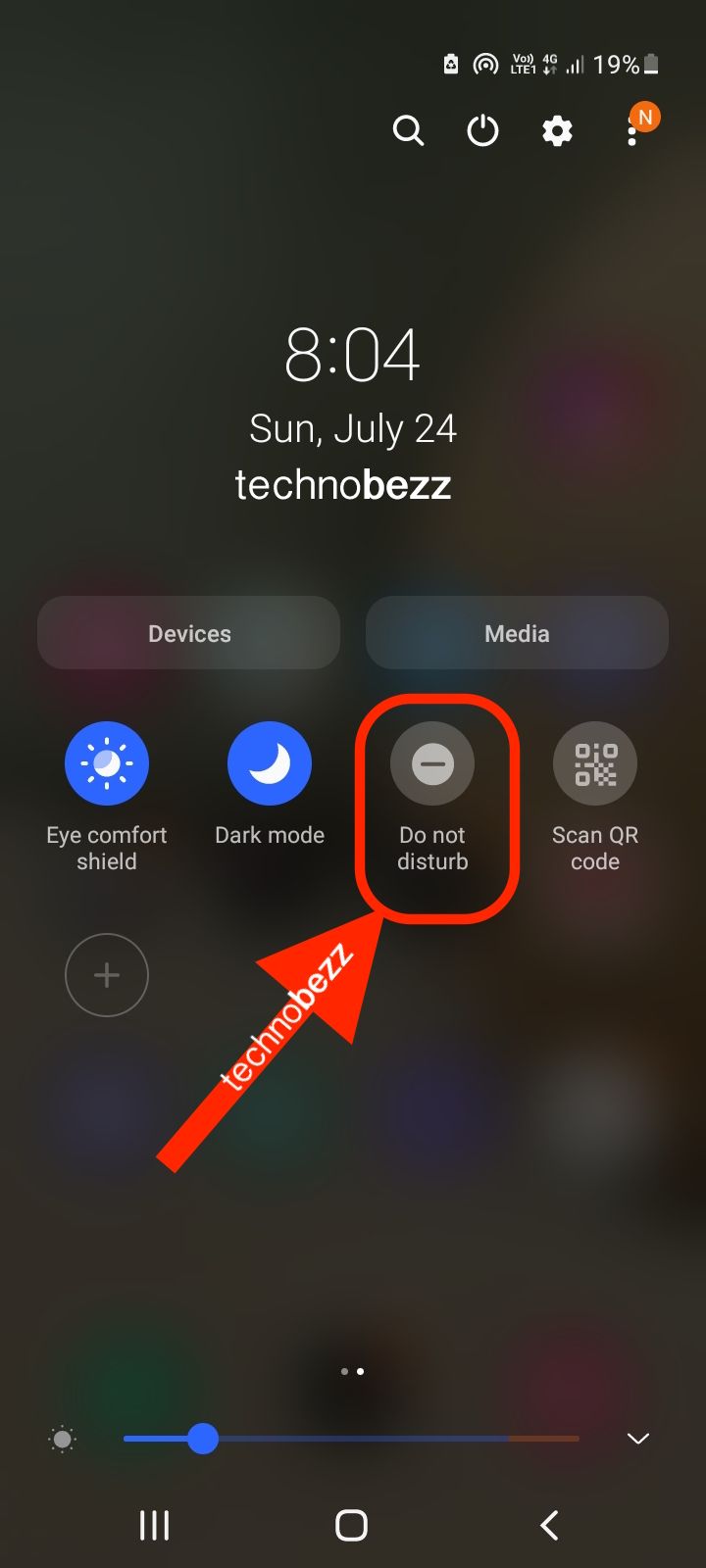
Steps to turn on/off Do Not Disturb Mode from Settings
- Launch Settings on your phone
- Tap the Notifications option
- Choose Do not disturb.
- Tap the Do not disturb switch button to turn it on or off.
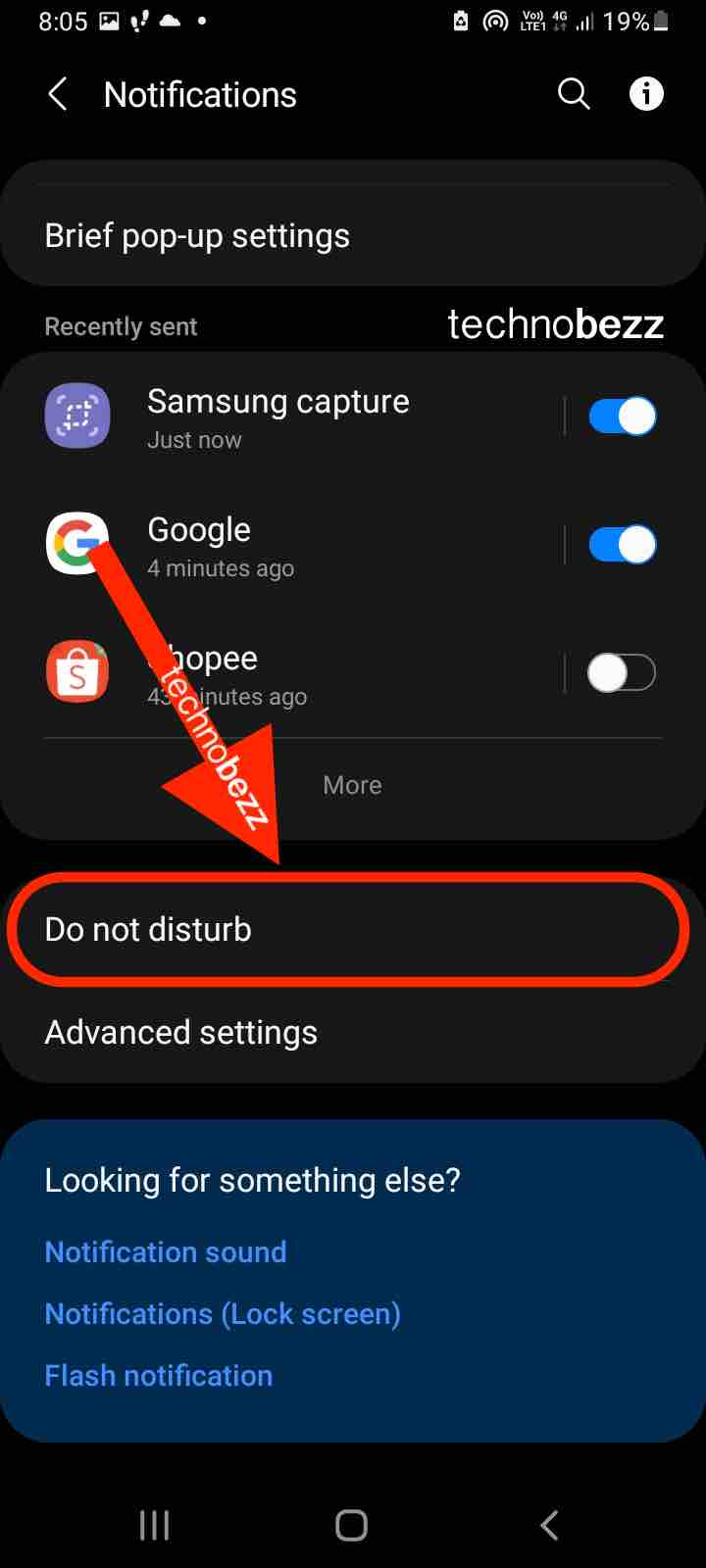
How To Set Up Exceptions In Do Not Disturb Mode
By default, the Do not disturb mode will mute all phone calls, messages, notifications, and alerts when you activate it. You can receive certain alerts when you are enabling the mode. You can set up exceptions from Settings.
- Navigate to Settings. You can either access Settings from the App screen or the Quick settings panel. Tap and hold the Do not disturb icon on the Quick settings panel until it opens the Settings.
- Scroll down to find the Exceptions section
- Tap the Calls, Messages, and Conversations option if you want to manage who can call you while activating the Do Not Disturb feature.
- Tap on the Alarm and sounds option to keep getting the alarm alert.
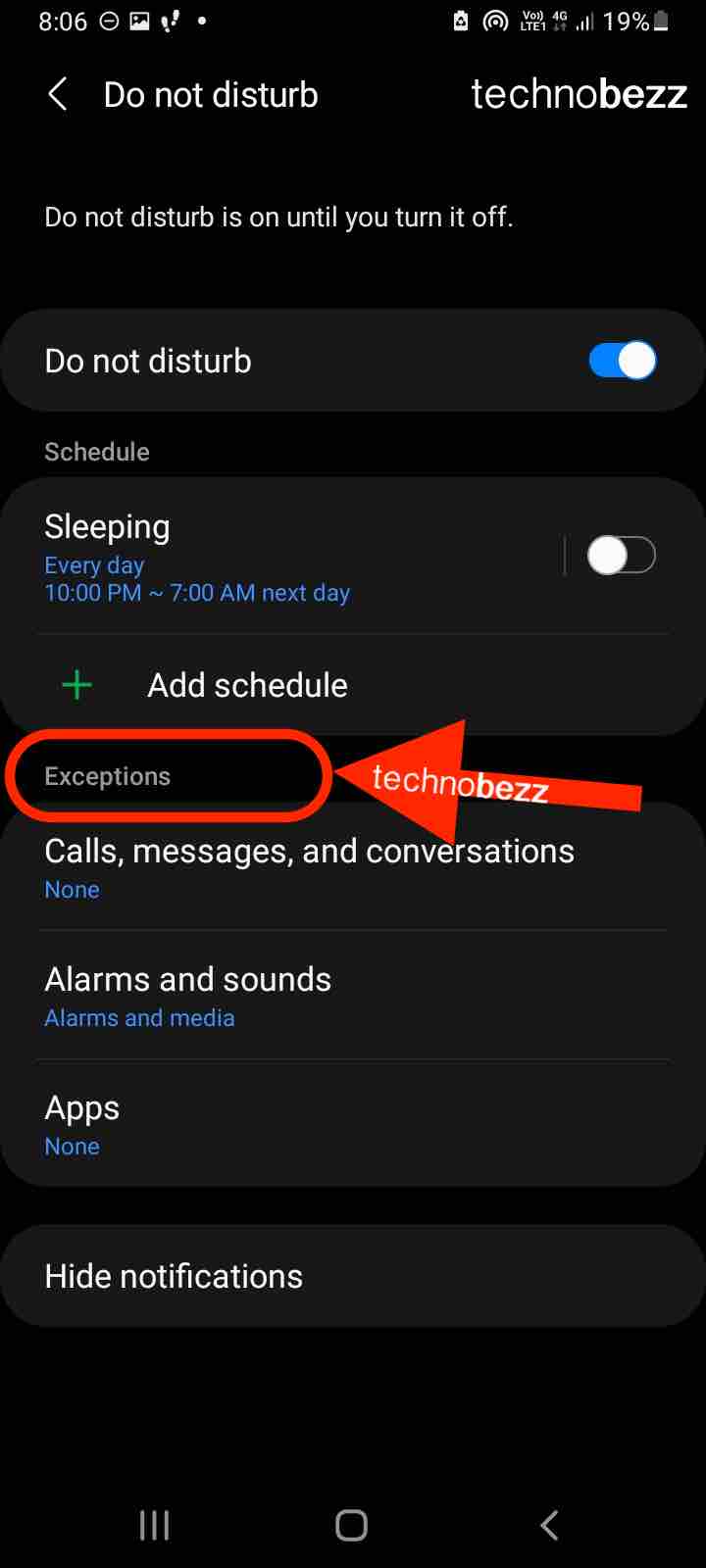
How To Set A Schedule In Do Not Disturb Mode
Sometimes, you may forget to turn off the feature and miss many incoming notifications. Don't worry; you can set up a schedule. You can set it to one hour, sleeping time, every day, or on weekends only. Therefore, it will automatically turn on/off for you.
- On the Do Not Disturb page, which you can access from Settings > Notifications > Do not disturb, tap Add schedule.
- Tap Add (the plus sign) to set up the schedule.

