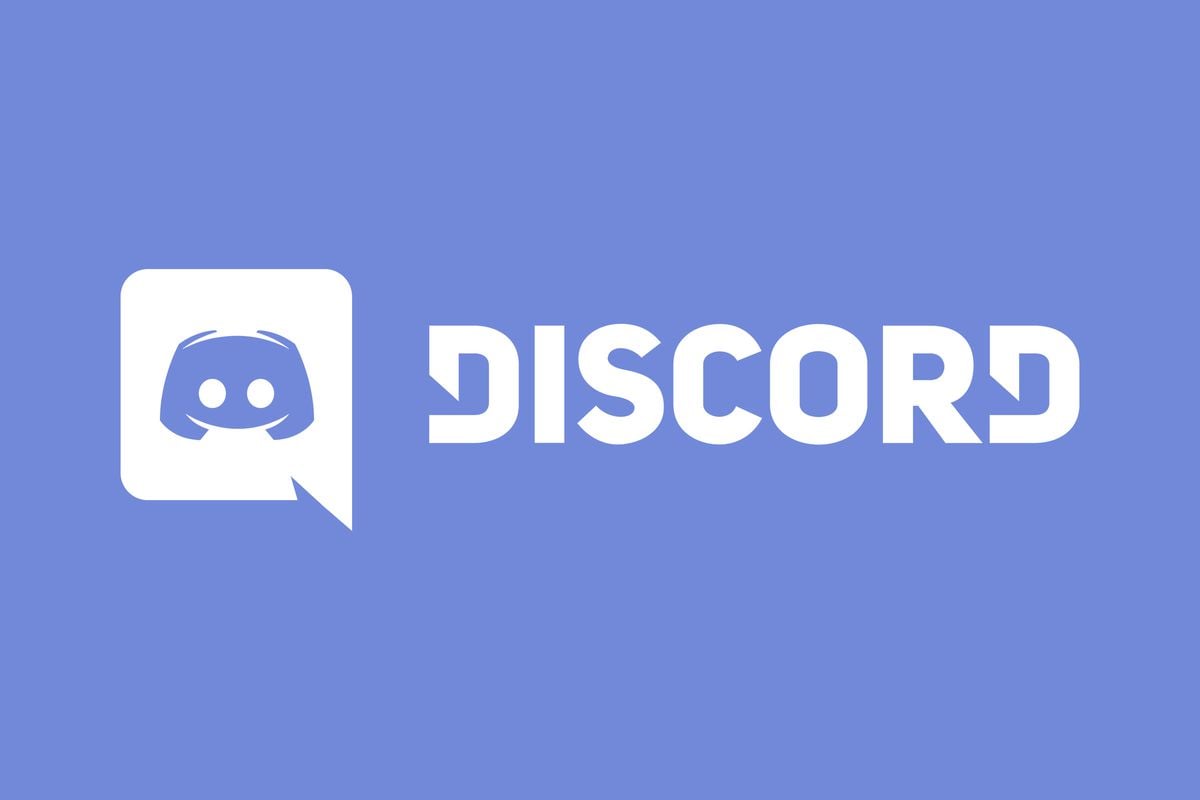Discord is one of the easiest and most organized places to communicate with pretty much anyone. But for every person who has been in a group chat with friends or colleagues, you all know how hectic and rowdy it can get.
Whether it’s spam, several people typing at once, or you just have too many conversations going on at the same time, Discord’s Slowmode feature is here to help. Simply follow the instructions below on how you can enable it, as well as disable slow mode on Discord.
What is Discord Slowmode?
Slowmode is essentially a feature that allows your group chats to chill out and take a break from all that spam. It gives it room to breathe so that your conversations flow better and so that they are much easier to understand. Even though group chats and channels can go up to ten users, still, that is a lot. This feature is perfect for keeping large chats under control.
Basically what it does is restrict every user in a channel to a limited number of messages that they can send. You can customize the time limit by going to Channel Settings. The time limit can go from five seconds all the way up to six hours.
Note that Slowmode is only enabled in group chats and channels. There isn’t a way to enable it on Discord servers.
Enabling Slow Mode on Discord
When you create a Discord account, Slowmode is disabled by default. So your first step is to enable it through the Channel Settings so you can start using it. Before you start though, make sure that you are the moderator of the channel or have permission to make changes to it. Follow these steps that lead up from its set up to its use:
- First, open the Discord app on your desktop. You may also use the web app or do this through your mobile device. The steps are essentially the same. Log in with your information.
- Next, navigate to the channel where you’d like to enable Slowmode. You can either right-click on the name of the channel or click the little gear icon beside it. From the drop-down menu, select “Edit Channel”.
- Under the “Overview” tab, you should be able to view the toggle for Slowmode. Move it to set your desired time limit.
After doing this, your Slowmode will be officially enabled. You can see that you’re being time-restricted when you try to message the channel. You will see a small text either under or over your message bar saying “Slowmode is enabled” along with a timer. On your desktop, this might even shake a bit.
Disabling Slow Mode on Discord
To disable Slowmode on Discord, first, make sure that you are the moderator of the channel or have permission to make changes to it. Then, follow these steps:
- First, open the Discord app on your desktop. You may also use the web app or do this through your mobile device. The steps are essentially the same. Log in with your information.
- Next, navigate to the channel where you’d like to disable Slowmode. You can either right-click on the name of the channel or click the little gear icon beside it. From the drop-down menu, select “Edit Channel”.
- Under the “Overview” tab, you should be able to view the toggle for Slowmode. Once your Slowmode is enabled, this toggle will be set to a preferred time limit. Simply move the toggle back to the far left of the slider. You’ll know you’ve successfully disabled Slowmode when you can’t see any blue on the slider.
Pretty simple, right?