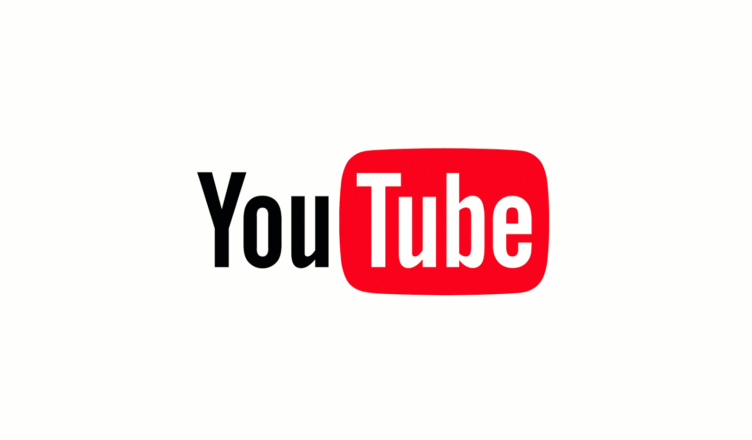If you are using a YouTube app on your Android device regularly as we are sure you do, perhaps you don’t want all the videos you watch to show up in the history section. You can enable the option “pause watch history”, but there is also incognito mode that you can turn on your Android. In this article, we are going to show you the steps for that. Let’s see how to enable YouTube incognito mode on Android.
How to enable YouTube incognito mode on Android
Over the years, the YouTube app has made many improvements and some new features and options, including incognito mode. If you have never used it before, don’t worry – turning it on and off is a piece of cake. Follow the steps listed below:
- Open the YouTube app on your Android device
- Next, tap on your image/avatar icon in the top-right corner of the app
- Find “Turn on Incognito” among the options and tap on it
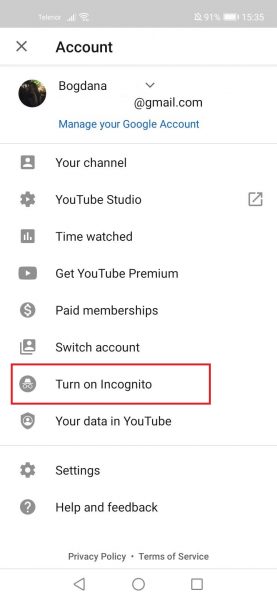
- As soon as you tap on it, the feature will turn on
- You will be able to the browser and watch videos in Incognito mode and your image in the top-right corner will be replaced with the Incognito icon
- If you want to turn the feature off, tap on the Incognito icon in the top-right corner, and then tap Turn off Incognito
- You will be signed back into your account.
That is all. As you can see, enabling and disabling Incognito mode is very simple and you can do it with just a few taps. If you want to try it out, follow the steps we have listed here and enjoy watching the videos that won’t be shown in history.