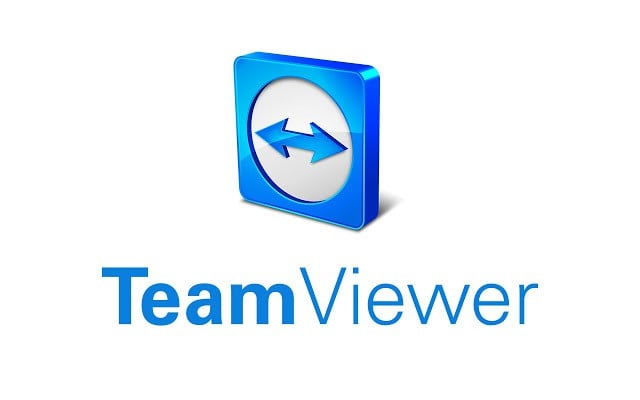You may know Germany for its automobiles and not for its technology. Well, TeamViewer is a German machine on the internet (get it?). The limited liability company known as TeamViewer GmbH distributes the software. You can either use the software on many platforms or use a web browser. Users mainly engage TeamViewer because of its excellent remote control capabilities. Apart from that, it facilitates presentation and computer collaboration (as in file sharing).
Just like all internet-related platforms, TeamViewer users often encounter errors. This article will pay special attention to the ‘Not Ready. Please check your connection’ error and how you can fix it.
See also: How to create a TeamViewer account
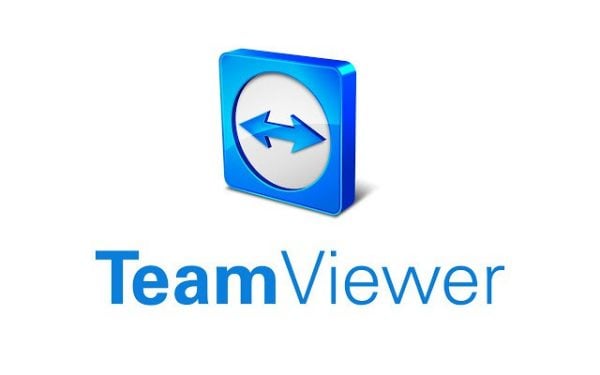
TeamViewer and Errors
TeamViewer may be a German success, but that does not mean it is not susceptible to misbehaving sometimes. A good number of users have reported the ‘Not ready. Please check your connection’ error. When you visit the TeamViewer Community page, you will know how bad the situation is.
After troubleshooting the problem, these were found to be some of the reasons why the error keeps coming up:
- Poor internet connectivity
- A preventive firewall or antivirus software
- Interface switching
- Outdated TeamViewer software
Let’s look at these reasons:
- Poor internet connectivity
The first thing you would want to check when this error occurs is your internet connection. Old internet items such as routers and receivers could make this error to happen. Check the Wi-Fi strength of the device you are using to attempt to establish a TeamViewer connection.
If your internet items are old, consider buying new ones. Refresh your connection or check for any obstructive elements to strengthen your connectivity. These fixes are likely to jumpstart TeamViewer.
- A preventive firewall or antivirus software
Firewalls are preventive shields that are featured in antiviruses. They help a computer to be safe by monitoring what goes in and out.
Your antivirus could be listing TeamViewer as one of the disallowed platforms. You can find this out by opening your antivirus. Once it launches, search for the firewall protection option. If your antivirus or firewall does not list TeamViewer as an allowed application, you can add it as an exception (new application rule for Avast users).
- Interface Switching
TeamViewer’s current interface is a little different from the previous one. Some TeamViewer community members have reported fixing the error by switching to the old interface. Use the following steps to do it:
- From your computer, launch the TeamViewer app.
- On the ‘home’ window, click on the ‘Extras’ option on the menu bar.
- On the list that shoots out, choose the ‘Options’ options.
- On the ‘Options’ window, click on the ‘Advanced’ button. Then, click the ‘Show advance options’ button that is on the right portion of the screen.
- Uncheck the ‘Use new interface’ button. Then, restart TeamViewer.
- Outdated TeamViewer software
Like other platforms, TeamViewer receives regular updates since its developers are always looking at improving it. To this date (of writ), TeamViewer is at version 15.7.6.
If you have not set TeamViewer to update automatically, visit TeamViewer online and download the executable installation file. You can then install the update.
Error fixed, or what?
If the given options do not work, try changing proxy server settings (TCP/IP protocol) or the DNS server settings (little techy, don’t you think?).
Sometimes and for this error, the only people who can diagnose the problem are the TeamViewer engineers. So, rush to the community page and share your concern. It will become less of a problem.