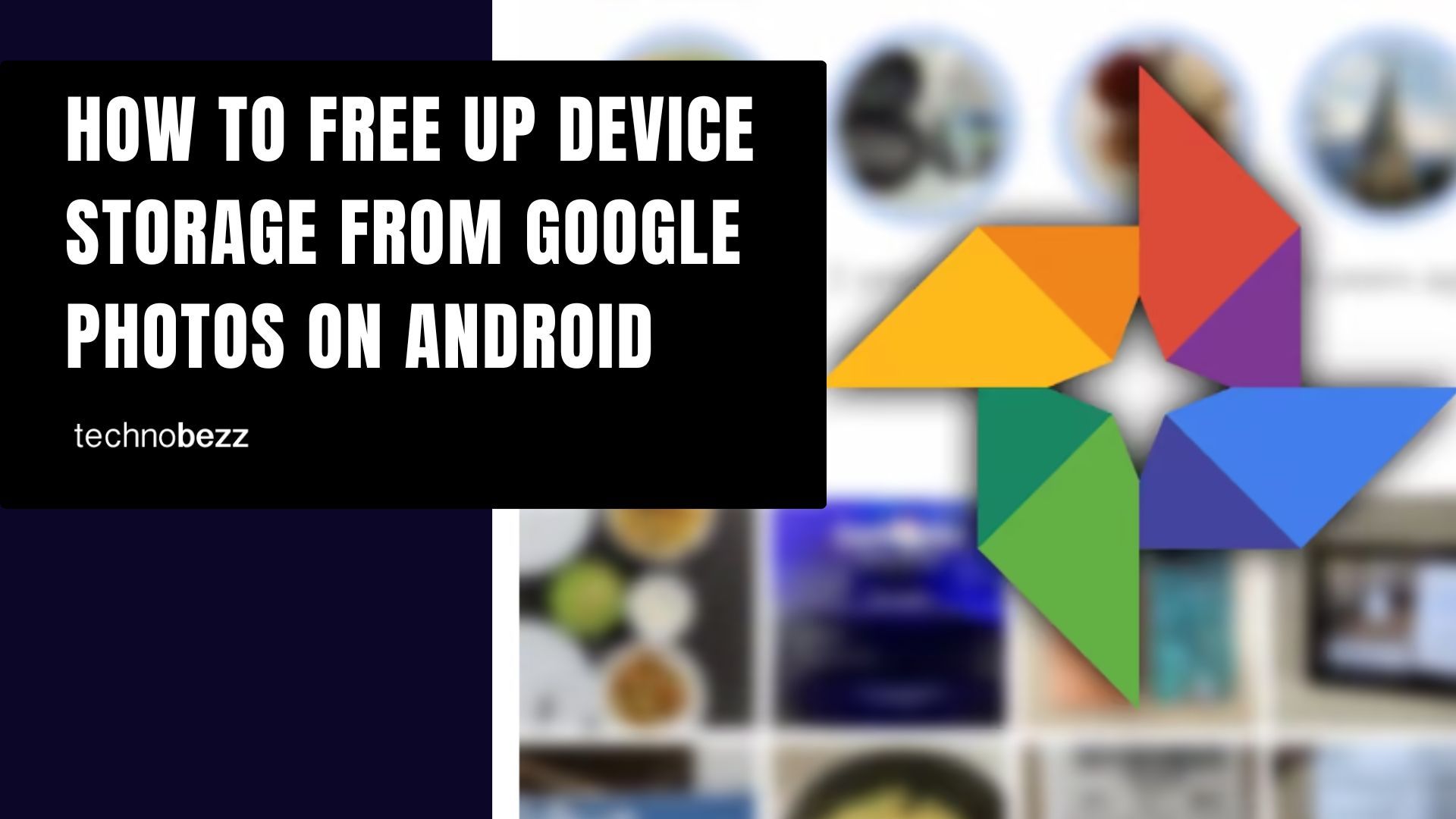Google Photos allows you to backup all the images and videos on your device and store them safely within the app. You can access them whenever you want by opening the app or going to the Photos website on your PC. Once you have created a backup, you can remove the photos from your phone or tablet for more space.
It can be pretty tricky knowing what you have in Photos, what to delete, etc. You want to make sure that all of the images are backed up. There is a great way to do this. Here, we will share a simple and easy-to-follow guide on how to free up device storage from Google Photos on Android.
See also: How to manage memories in Google Photos on Android.
How to free up device storage from Google Photos on Android
Freeing up device storage from the Google Photos app is a handy option. By doing this, you can rest assured that the photos and videos that will be cleared are already backed up and you won’t have to do a single thing manually.
Here's how to free up device storage:
- Open Google Photos on your Android smartphone or tablet
- Next, tap on your image located in the top-right corner of the screen
- A new screen will show up. Find Free up (the size, for instance, 1.38GB)
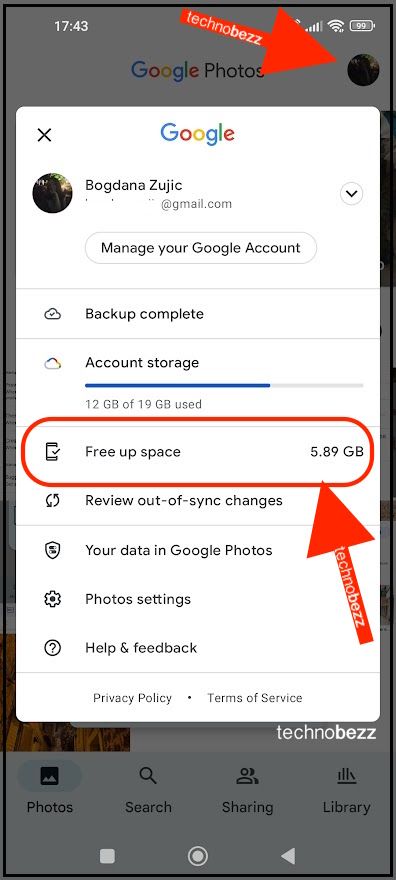
- You will also see a message below the option saying, “These items have been safely backed up to your Google Account.”
- Tap on Free up
- Next, tap Free up
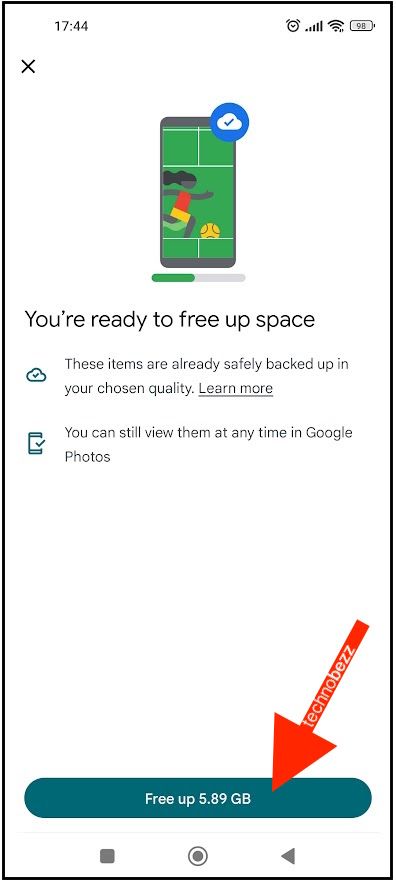
This will free up the device’s storage by deleting the photos and videos that are safely backed up. You can easily access them anytime, just by opening the app.