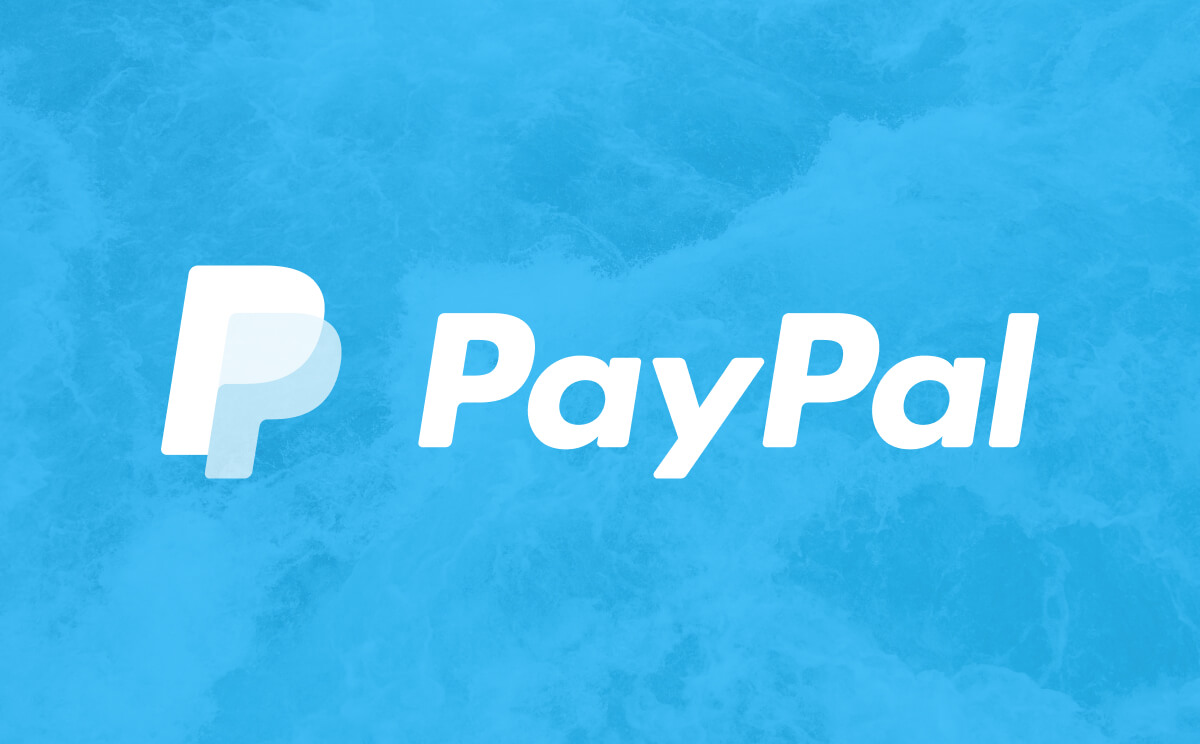When creating a PayPal account, you need to add certain details, like your phone number, address, credit or debit card, etc. Of course, the details may change after a while, and you can change them with ease. If you moved and if you changed your address, you should make the changes on your PayPal account as well. If you are wondering what steps to take, keep reading. Here, in this article, we are going to show you how to update your address on PayPal.
See also: How to add a profile photo on PayPal
How to update your address on PayPal
Updating your address on PayPal is pretty simple. You can add another address, or you can update the billing address. Here is how you can do that:
- Open the browser of your choice on your PC and go to PayPal
- After you log in, click on the gear icon in the top-right corner
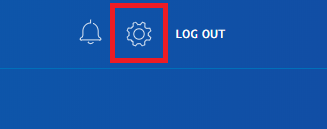
- Account settings will show up
- You can click on the + next to the address and ad another address
- If you click on Manage all addresses and click on Update, you will get the option to edit your current address. You will be informed that the current address is used as a billing address for the card you added to your account.
- If you want to change your billing address, you will have to click on Wallet and change the address by changing the card details.
This is how you can make address-related changes in PayPal. So, if that’s something that you want to do, follow the steps we have listed here, and you will make the required changes in minutes.