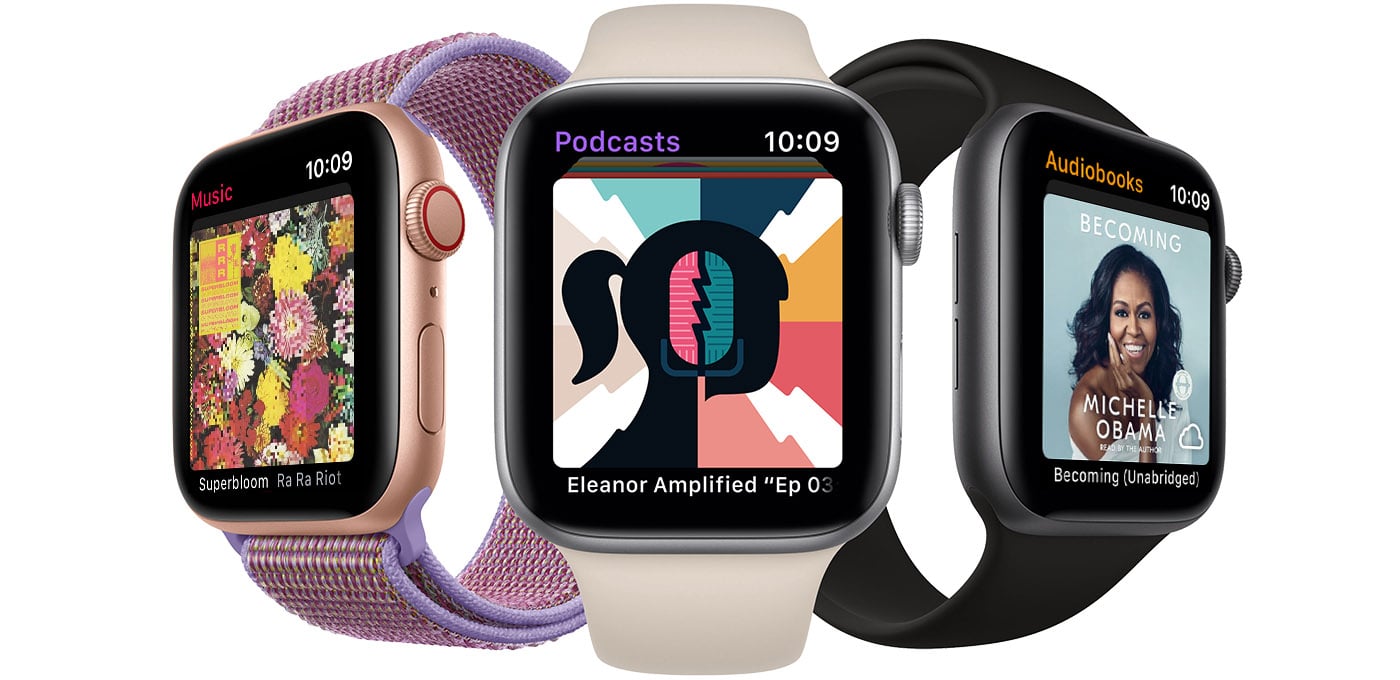For the owners of the iPhone, Apple has made it possible to take better pictures using the Apple Watch. So, there is a question of how to use the Apple Watch to take pictures. Well, Apple has answered this question for its users.
Besides inserting a high-quality camera into the iPhone, they allowed you to take perfect photos remotely using the Apple Watch. So, if you are trying to capture an ideal image but your hands are shaking when taking pictures or your selfie is limited to a face shot, this is an excellent solution for you.
How to use an Apple Watch to take pictures
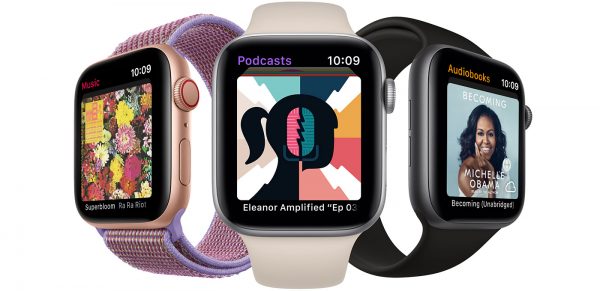
Set the Apple Watch
We will now explain how to use the Apple Watch to take pictures. Here's what you need to do to take pictures on your iPhone using your Apple Watch. Go to the Home screen on your watch and find the Camera app. It comes installed on the Home screen, so it will be there unless you have moved it. 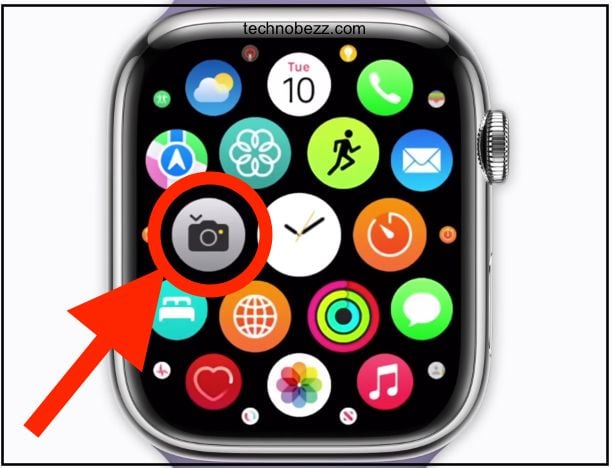
The next step is to put your iPhone in the proper position. Then, open the Camera app on the iPhone to see how the picture will look. You can also use the Apple Watch to start the application on the iPhone.
Now, go to the Camera app on your Apple Watch. If the Camera app is not opened on your iPhone, you will have the option to open it using your Watch. You will see the view from the iPhone camera on your Apple Watch screen in a couple of seconds.
More options
You will see the viewfinder; beneath, three icons will be shown. Those are the timer, button for taking shuts, and button to see the last taken photos. The timer allows you to take pictures after three seconds of counting down. This option will allow you and your friends to have time to find the perfect positions for taking the perfect selfies.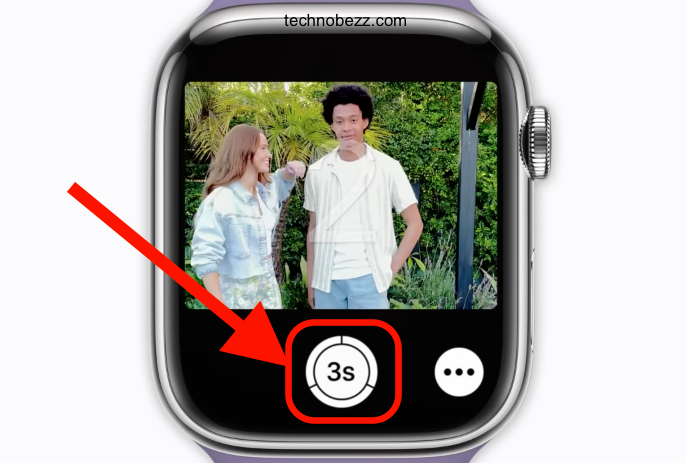
To take a photo without counting down, press the shutter button. To approach the earlier taken photos, press the thumbnail icon shown in the lower-left corner of your screen.
All photos you take will be saved on your iPhone in the Photos application. You can take the best selfies or group photos using the Apple Watch without missing anyone in the picture.
Many options are provided here, so you can choose different camera modes by opening the camera on your iPhone and choosing between the modes it supports. The Apple Watch can be used to turn the flash on or off. The flash icon will be shown if you go to the Camera app on the Apple Watch and press the screen firmly. There you can choose if you want the flash to be turned on, turned off, or set on automatically flashing when needed.
Camera switching and video shooting
The Apple Watch doesn't provide the option to shoot videos on your iPhone. Using the Apple Watch to switch between cameras was not possible initially, but it became possible not long ago. Yet, switching the cameras is not provided for some iPhones, such as iPhone 7 plus. The camera selected to use on the iPhone will also be used while taking photos using the Apple Watch.
But the newer iPhones and Apple Watches are better now in synchronization. You can switch between the cameras by opening the Camera app on the Apple Watch and firmly touching the screen. The Flip button will be shown, and your camera will be switched on by pressing that option.