
Samsung always gives its best to create the smartphones that will deliver an outstanding experience to the owners, and the company certainly didn’t disappoint the fans with Samsung Galaxy S6 and Samsung Galaxy S6 Edge. Each time the new model is released, we are pretty excited because we want to know what is new, and we want to know if the new device includes some of the features we loved to use on the previous models. When the feature is good, you can rest assured it will be available on a new model.
That was the case with “Gesture Wake Up”. This handy option is available not only on Samsung Galaxy S6 but also on Samsung Galaxy Note 4 and Samsung Galaxy 5. On Note 4 and Galaxy 5 it has a different name – Air Wake Up. So, what is Gesture Wake up? This feature allows us to wake up our Galaxy S6 device without pressing the Home button. The only thing you need to do to wake up your phone is to move your hand over the sensor. Awesome! In order to use Gesture Wake Up on Samsung Galaxy S6, you need to enable it first, and we are going to show you how.
You may also read: How To Take Selfies On Samsung Galaxy S6 Using Gesture Control
How to enable and how to use Gesture Wake Up on Samsung Galaxy S6
Many features are disabled by default, and to use them you have to go to Settings and activate the ones you want. To activate “Gesture Wake Up” follow a few simple steps:
- Go to Settings > Accessibility
- Tap Dexterity and interactions
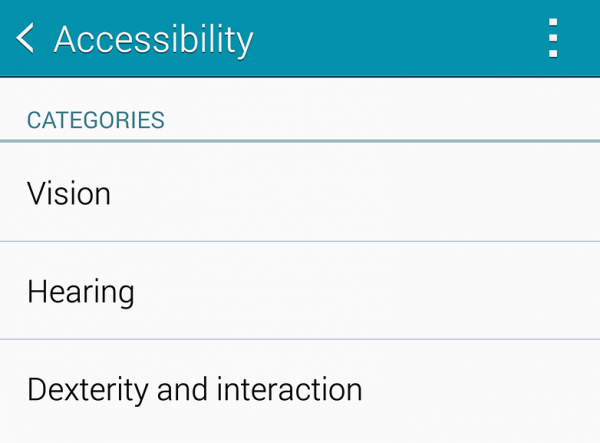
www.androidpit.com
You will see “Gesture Wake Up” there, and to turn it on just move the switch next to its name.
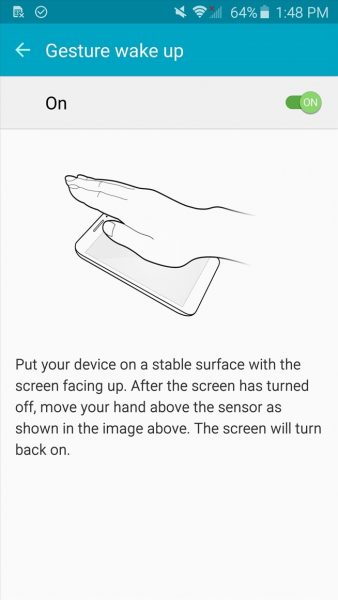
gs6.wonderhowto.com
The feature is now activated and you can use it. As you can see in the image above, just place your phone on a stable surface and make sure the screen is facing up. To wake up your device, just move your hand over the sensor. This comes as handy when you are working and want to wake your device to see if you received a new text message or email, to see what time is it, and so on.
Image Source: followingly.com
You may also read: How To Take Photos Via Voice Control On Samsung Galaxy S6 And S6 Edge

