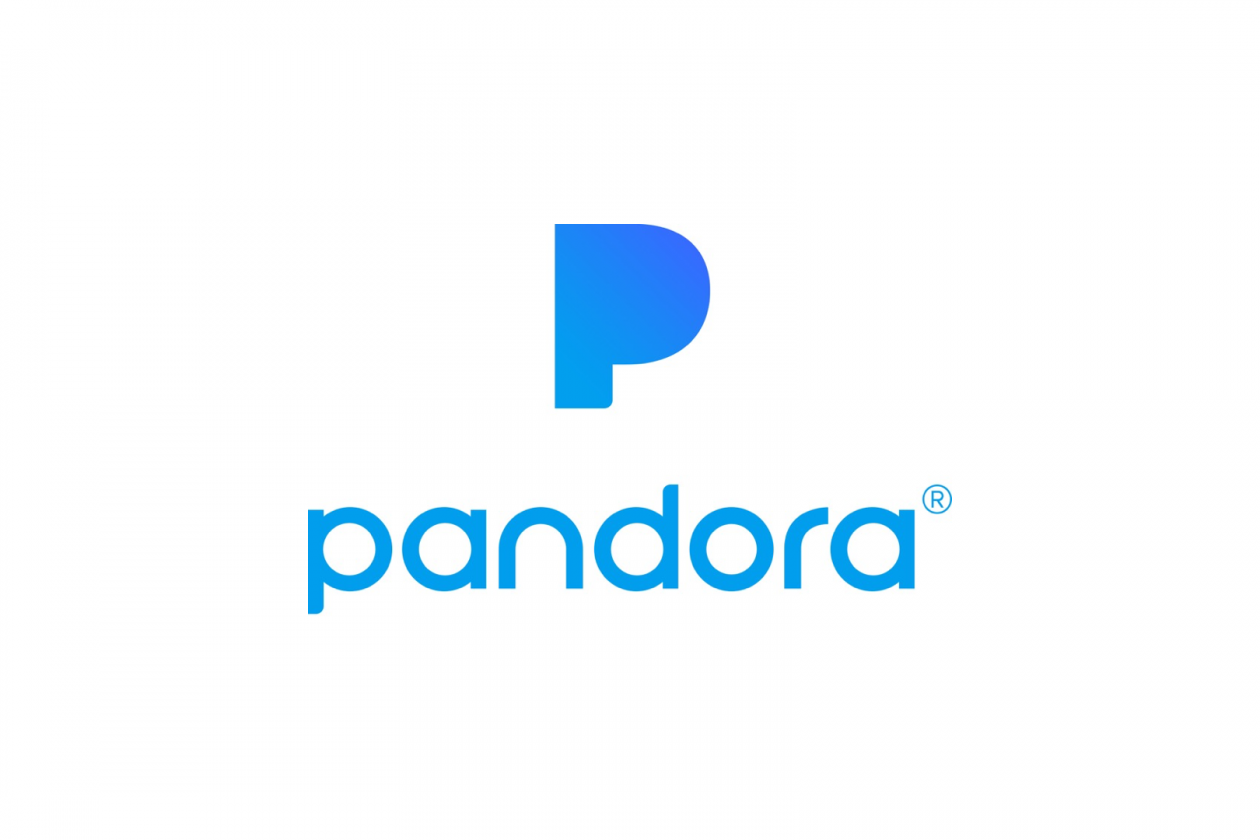Pandora is a music streaming service focused on recommendations of the songs based on the preferences of the user. The service is pretty popular and you can access it using your browser on your computer, or using an app on your iOS or Android device. While the service works great most of the time, you may experience some issues. When Pandora not working, there are several ways to get rid of the problem, and we are going to list the solutions here.
See also: How To Connect Alexa To Pandora
Pandora not working? Check the status of the service
Before moving any further, we suggest that you check if the service is down or having some issues. You can do that by visiting the Downdtector website.
How to fix Pandora issues in Chrome
If you are using Chrome for Pandora, there are several ways to fix the issue:
- Make sure you have the latest version of the browser. If there is an Update button available in the top-right corner of the browser, click on it and get the latest version.
- Clear browsing data – press Ctrl + Shift + Del or click on three dots in the top right corner > More tools > Clear browsing data.
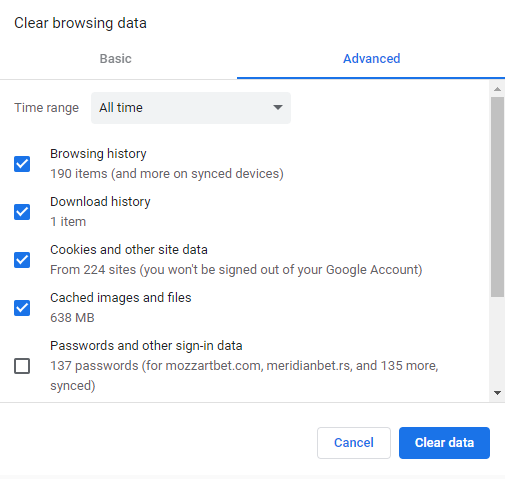
- Restart your computer
- Make sure Pandora is listed under Popups and redirects. Click on three dots in the top-right > Settings > Advanced > Site Settings > Popups and redirects and see if Pandora is listed under “Allow”. If not, add it by entering https://www.pandora.com
- Turn off Chrome extensions
How to fix Pandora issues on iOS devices
If you are using the Pandora app on your iPhone or iPad, try the following:
- Turn the Wi-Fi or cellular data off then turn it back on
- Toggle Airplane mode
- Restart your device
- Remove the app from your device. To do that, press and hold the icon of the Pandora app on the Home screen. When the icon jiggles, click X and delete it. Confirm that you want to delete the app. Navigate to App Store, download and install Pandora.
How to fix Pandora issues on Android
If you are using Pandora on your Android, follow the steps below:
- Turn the Wi-Fi or mobile data off then turn it back on
- Toggle Airplane mode
- Restart your Android device
- Clear data for Pandora app – go to Settings > Apps > Pandora > Clear data
- Make sure that Pandora app is installed on local memory
- Delete the app from your device. Tap and hold the Pandora icon on the home screen. Tap Uninstall and confirm your action. Head over to Play Store, download and install Pandora.
These are the ways to fix Pandora on different devices. Try them out!