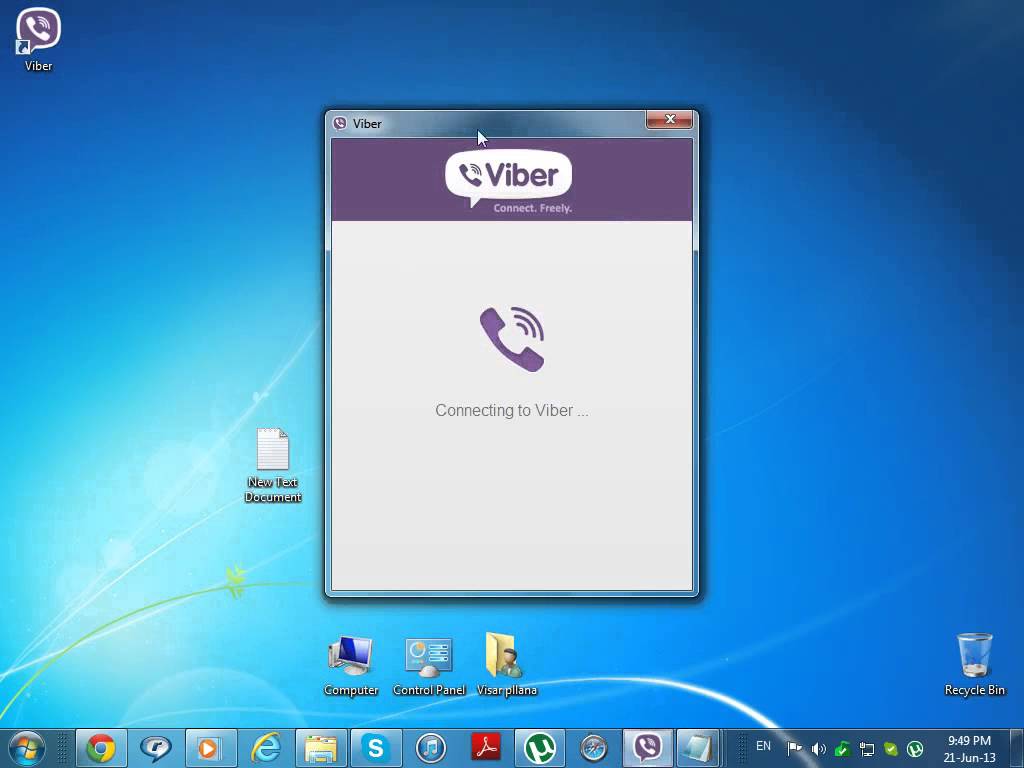Viber is an excellent app that allows you to make free calls, chat with friends and share pictures with others hassle free. This service is hugely used on the smartphone and is available for every platform starting with Android, iPhone, Windows phone, etc. But have you ever thought of using Viber on your PC to enjoy the free calls on a bigger screen? Here we have explained how to use Viber on a computer the easiest way. So, keep reading.
See Also: Viber tips and tricks
How to use Viber on a Computer
We have discussed here two main ways to use Viber on a computer. They are explained here one by one.
Method 1: Through Desktop app
Developers have made the app available for Desktop as well. But in order to use Viber on your computer, first, ensure you have installed the same app on your smartphone as well. Also, make sure you are running the Viber 6.0 and above on your smartphone to make this process work.
- First head towards the official website of Viber and download the desktop version of this app.
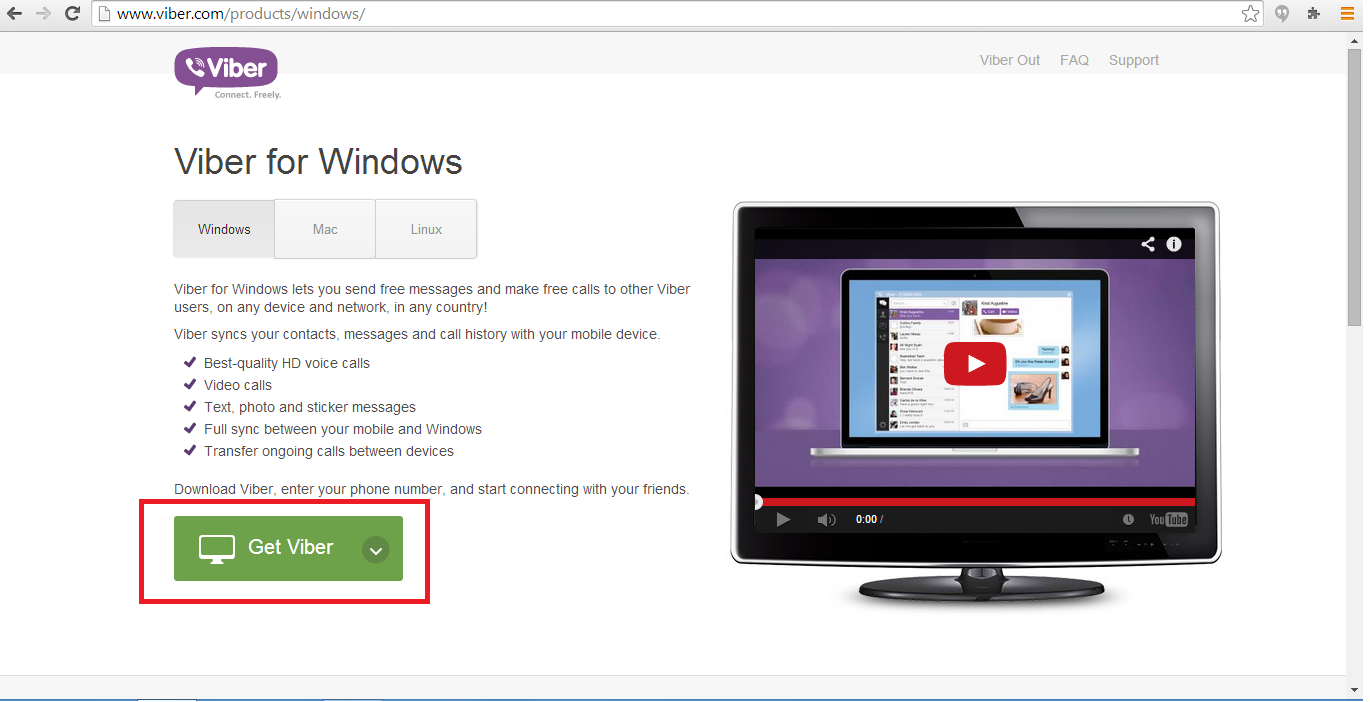
- Next, run the installation file and follow all the onscreen instructions.
- When prompted, tap on the ‘Accept and Install’ button to go ahead.
- After successful installation, you will notice a welcome screen. On the same page, there will be a question ‘Do you have Viber on your phone?’. Tap ‘Yes’.
- Enter the mobile number when asked.
- The next step is to scan the QR code. On your PC you will see an option ‘scan with my phone’. Click on that.
- Now, launch the same app on your phone and point the camera towards the desktop to scan the QR code.
- When the code is scanned, the Viber app on your PC will be ready for use.
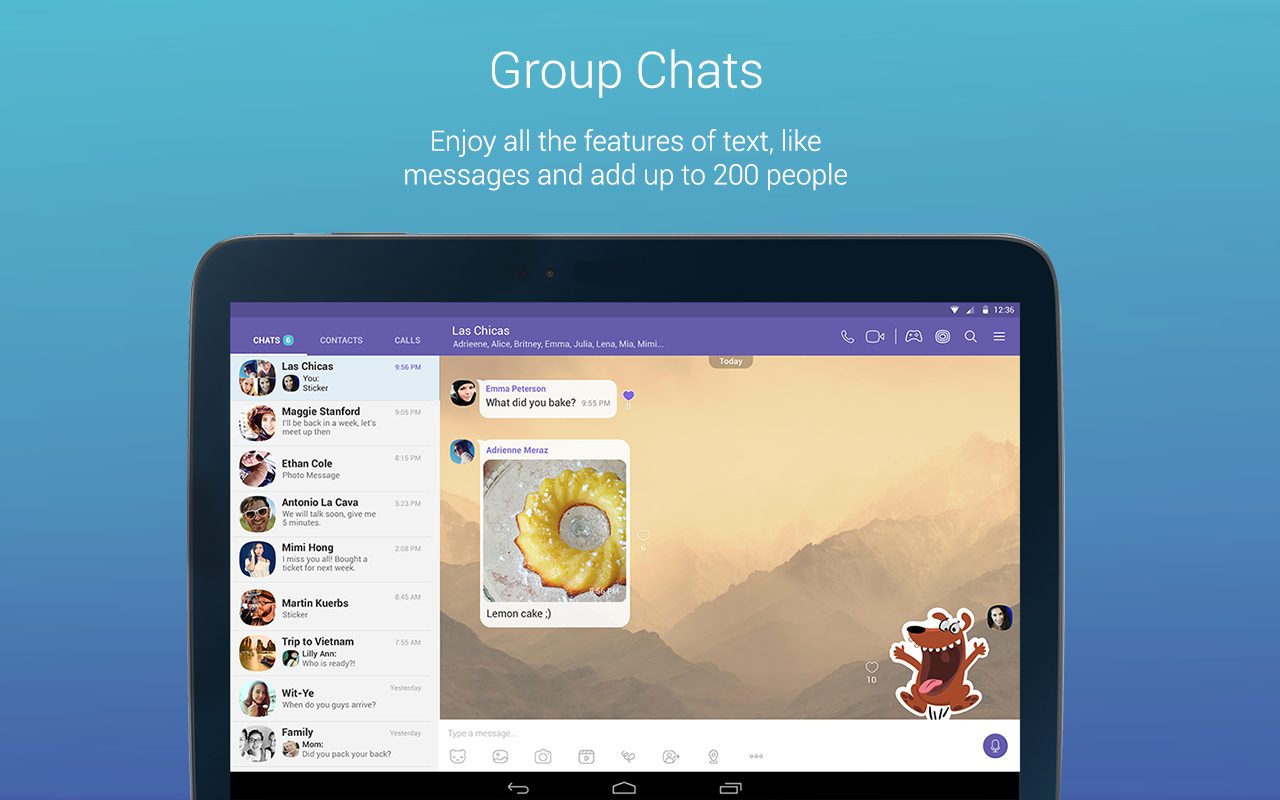
Method 2: Through BlueStacks emulator
The second method to use Viber on a computer is through the installation of BlueStacks emulator. An emulator will mirror the smartphone on PC. So, whatever apps you enjoy on your Android device, everything can be used on the PC. To use Viber on PC, follow the step by step process here.
- Download and install BlueStacks on your PC first.
- After successful installation, the BlueStacks icon will appear on the PC. Launch it by clicking on the icon.
- Click on My apps button and there you will notice app search bar. Write the Viber messenger app and click again.
- The app will be installed on your PC and you will see the welcome screen after successful installation.
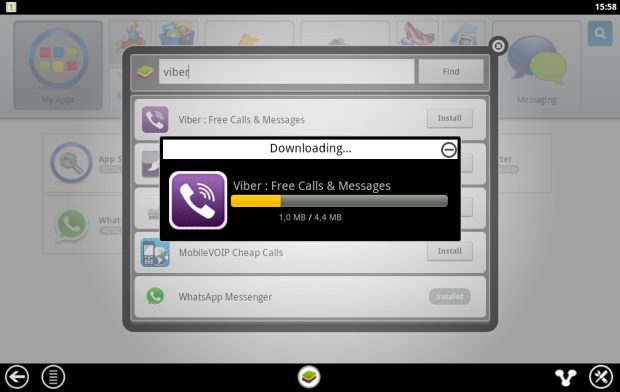
- Now comes the setup process. You need to first enter your phone number.
- A verification code will be sent to your phone number. However, if you do not receive any message from Viber team, tap on the phone call verification and a recording will say you the code.
- Enter that code, tap Continue and Viber is all set to use now.
- However, Viber messenger does not have any native contacts app. So, you can have another Contact app to make things simple. ‘GO Contacts EX’ is very useful app. You can get this in the Bluestacks emulator. Search for GO Contacts EX and install that on your PC.
- Once installed, add your friends and relatives who are using Viber.
- The added contacts will be visible to the Viber Contacts. Everything is ready now. Just tap on the name of the contacts to make a call or send them a message. That’s it.
This is how to use Viber on a computer. Both the processes are really simple and will take hardly any time to set up. So, use the method that is convenient for you and enjoy Viber on your PC.
See Also: How to share your location on Viber